Before v8.5.1 the 'Sites' folder was located in 'C:\Program Files\Actinic vX\Sites' (where 'X' is the version of Actinic (now SellerDeck) that you are using).
With 8.5.1, a change was introduced to the installation routine. A new screen was added, which asks you where you would like to store the SellerDeck sites.
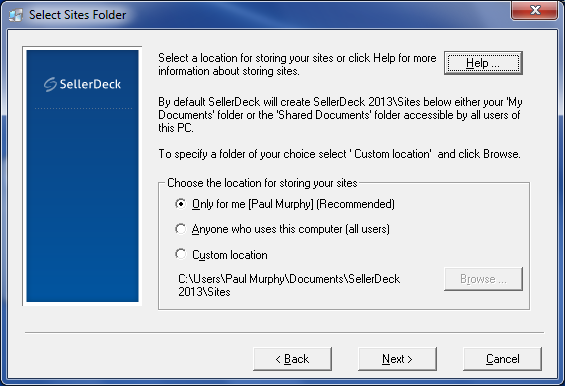
With this change, you are now given the option to store the 'Sites' folder within your 'My Documents' folder. The reason for this is that in Windows Vista some extra security measures (called 'UAC' – 'User Account Control') were introduced that means that you can no longer use the 'Program Files' folder for storing regular data.
Implications
Actinic (now SellerDeck) will work as normal, even though the working site folder is now stored outside of Program Files.
If you keep all extra images, files etc. within the site directory (or within sub folders within the site directory) then SellerDeck will use relative paths for these files
e.g.
new_image.gif
images\thumbs\thumb1.jpg
rather than 'full paths'
e.g.
C:\Documents and Settings\chrisdicken\My Documents\Actinic v8\Sites\Site1\new_image.gif
However, when you use images that are stored outside of the site directory, the usual issues apply around snapshots – i.e. the images will be included in the snapshot, and if you transfer this snapshot to a new machine, Actinic (now SellerDeck) will move all the images within the site folder into a folder called 'NOT_CATALOG' – and you will be give the option to update the path names when importing the snapshot.
Upgrading
If you just upgrade to 8.5.1 using either a patch or the full program, your Sites folder will stay within the 'Program Files' area. Nothing will be moved.
However, if you uninstall, and then re-install, you will be given the option to use 'My Documents'. Unless you select that you want everything kept in Program Files, the Sites folder will be stored in the new location.
Troubleshooting
I have got two Site1 folders on my PC
If you've uninstalled and re-installed Actinic (now SellerDeck) a number of times, you may end up with two 'Site1' folders. One in 'Program Files' and one in 'My Documents'. Only one of them will be actively used by SellerDeck. The easiest way to check is to browse using 'Windows Explorer' and look in the 'Site1' folder for 'ActinicCatalog.mdb' (the main SellerDeck database). Look at the date on the file (you may have to right-click and select 'Properties' to do this). Check which file has been accessed most recently. That will be the one in the correct Site1 folder.
How do I place the Sites folder in Program Files on a new installation
Using Windows Explorer, browse to C:\Program Files
Create a folder within this called 'Actinic v8' (if this folder already exists from an old installation, clear all contents out of it.
Create a folder within 'Actinic v8' called 'Sites'.
Now install Actinic (now SellerDeck).
When you get to the screen asking you where you want to create your sites, click 'Custom Location' and browse to 'C:\Program Files\Actinic v8\Sites'
With 8.5.1, a change was introduced to the installation routine. A new screen was added, which asks you where you would like to store the SellerDeck sites.
With this change, you are now given the option to store the 'Sites' folder within your 'My Documents' folder. The reason for this is that in Windows Vista some extra security measures (called 'UAC' – 'User Account Control') were introduced that means that you can no longer use the 'Program Files' folder for storing regular data.
Implications
Actinic (now SellerDeck) will work as normal, even though the working site folder is now stored outside of Program Files.
If you keep all extra images, files etc. within the site directory (or within sub folders within the site directory) then SellerDeck will use relative paths for these files
e.g.
new_image.gif
images\thumbs\thumb1.jpg
rather than 'full paths'
e.g.
C:\Documents and Settings\chrisdicken\My Documents\Actinic v8\Sites\Site1\new_image.gif
However, when you use images that are stored outside of the site directory, the usual issues apply around snapshots – i.e. the images will be included in the snapshot, and if you transfer this snapshot to a new machine, Actinic (now SellerDeck) will move all the images within the site folder into a folder called 'NOT_CATALOG' – and you will be give the option to update the path names when importing the snapshot.
Upgrading
If you just upgrade to 8.5.1 using either a patch or the full program, your Sites folder will stay within the 'Program Files' area. Nothing will be moved.
However, if you uninstall, and then re-install, you will be given the option to use 'My Documents'. Unless you select that you want everything kept in Program Files, the Sites folder will be stored in the new location.
Troubleshooting
I have got two Site1 folders on my PC
If you've uninstalled and re-installed Actinic (now SellerDeck) a number of times, you may end up with two 'Site1' folders. One in 'Program Files' and one in 'My Documents'. Only one of them will be actively used by SellerDeck. The easiest way to check is to browse using 'Windows Explorer' and look in the 'Site1' folder for 'ActinicCatalog.mdb' (the main SellerDeck database). Look at the date on the file (you may have to right-click and select 'Properties' to do this). Check which file has been accessed most recently. That will be the one in the correct Site1 folder.
How do I place the Sites folder in Program Files on a new installation
Using Windows Explorer, browse to C:\Program Files
Create a folder within this called 'Actinic v8' (if this folder already exists from an old installation, clear all contents out of it.
Create a folder within 'Actinic v8' called 'Sites'.
Now install Actinic (now SellerDeck).
When you get to the screen asking you where you want to create your sites, click 'Custom Location' and browse to 'C:\Program Files\Actinic v8\Sites'