Please Note: As of 20th November 2013 Google have shut down their checkout service.
More details are given here: https://support.google.com/checkout/.../3080449?hl=en
This document remains for archival puposes only.
---
Unlike most other online payment services, Google Checkout provides not only an online card payment processing services, but also a complete checkout functionality. It replaces the entire SellerDeck checkout function, right up to delivery of the receipt page. Because of this, there are some limitations to its integration with your SellerDeck software.
To use Google Checkout with SellerDeck, you must first sign up for a Google Checkout Merchant Account at https://checkout.google.com.
Make sure in your Google account settings you tick the tick box "My company will only post digitally signed carts". Also make sure the your Google account settings you enter the following callback URL, change "www.domain.co.uk" for the URL of your website:
https://www.domain.co.uk/cgi-bin/os0...pl?ACTION=GCCB
Next, enable Google Checkout as a payment option in the ‘Payment and Security’ tab of ‘Business Settings’, accessed via the SellerDeck ’Settings’ menu, entering the Merchant ID and Merchant Key provided by Google. You will also need to supply a default Shipping Cost and Tax Rate. These will only be used in the event of a communication problem between Google Checkout and your SellerDeck store. Otherwise, these costs will be calculated according to your SellerDeck tax and shipping settings.
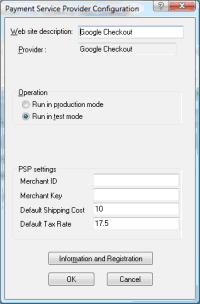
For more information, see the ‘Google Checkout’ section of the SellerDeck Help.
Testing Google Checkout
In order to test Google Checkout with SellerDeck v10 you will need to setup two test accounts: a merchant account and a buyer’s account. You will also need to set Google Checkout to ‘Run in test mode’ in the Payment Service Provider Configuration (see above).
The SellerDeck Google Checkout Test Account documentation will give you the details you require to setup the accounts. NB you cannot run in test mode with a live Google Checkout account.
Limitations of Using Google Checkout with SellerDeck
PLEASE NOTE: In order to prevent customers using Internet Explorer 8 from receiving SSL warnings, you need to set Google Checkout to use Version 2.00. of the Google API. To do this, log in to your Google Checkout control panel, select 'My Sales', then click 'Settings' and then 'Integration'. Select 'Version 2.0' from the 'API Version' drop down and save the settings.
This article is for use with version 10 of SellerDeck's ecommerce software.
More details are given here: https://support.google.com/checkout/.../3080449?hl=en
This document remains for archival puposes only.
---
Unlike most other online payment services, Google Checkout provides not only an online card payment processing services, but also a complete checkout functionality. It replaces the entire SellerDeck checkout function, right up to delivery of the receipt page. Because of this, there are some limitations to its integration with your SellerDeck software.
To use Google Checkout with SellerDeck, you must first sign up for a Google Checkout Merchant Account at https://checkout.google.com.
Make sure in your Google account settings you tick the tick box "My company will only post digitally signed carts". Also make sure the your Google account settings you enter the following callback URL, change "www.domain.co.uk" for the URL of your website:
https://www.domain.co.uk/cgi-bin/os0...pl?ACTION=GCCB
Next, enable Google Checkout as a payment option in the ‘Payment and Security’ tab of ‘Business Settings’, accessed via the SellerDeck ’Settings’ menu, entering the Merchant ID and Merchant Key provided by Google. You will also need to supply a default Shipping Cost and Tax Rate. These will only be used in the event of a communication problem between Google Checkout and your SellerDeck store. Otherwise, these costs will be calculated according to your SellerDeck tax and shipping settings.
For more information, see the ‘Google Checkout’ section of the SellerDeck Help.
Testing Google Checkout
In order to test Google Checkout with SellerDeck v10 you will need to setup two test accounts: a merchant account and a buyer’s account. You will also need to set Google Checkout to ‘Run in test mode’ in the Payment Service Provider Configuration (see above).
The SellerDeck Google Checkout Test Account documentation will give you the details you require to setup the accounts. NB you cannot run in test mode with a live Google Checkout account.
Limitations of Using Google Checkout with SellerDeck
- Google Checkout does not support tax inclusive pricing. If you are using the tax inclusive price model, SellerDeck will calculate the tax exclusive price for each product and send it to Google Checkout. However, there may be rounding differences between the sum of the tax calculations for individual products, and Google's overall tax calculation for the order. As a result, the price charged and tax shown at the checkout may differ slightly from those shown in the cart.
- If you are using Google Checkout and you want to provide shoppers with coupon codes that trigger discounts, then you must use SellerDeck coupon codes and capture them in the product pages, in the cart, or via a web or email link. Google Checkout will not accept SellerDeck-generated coupon codes, and the SellerDeck integration with Google Checkout is unable to recognise Google-supplied codes.
- To use Google Checkout you must have SSL enabled, at least for the checkout pages. This is a Google requirement. See 'Securing Your Online Store' in the SellerDeck help for more information about enabling SSL with SellerDeck.
PLEASE NOTE: In order to prevent customers using Internet Explorer 8 from receiving SSL warnings, you need to set Google Checkout to use Version 2.00. of the Google API. To do this, log in to your Google Checkout control panel, select 'My Sales', then click 'Settings' and then 'Integration'. Select 'Version 2.0' from the 'API Version' drop down and save the settings.
This article is for use with version 10 of SellerDeck's ecommerce software.