To convert a SellerDeck site from an Access database to an SQL database with SellerDeck Enterprise v10, please see the instructions below:
1) Go to File | Sites
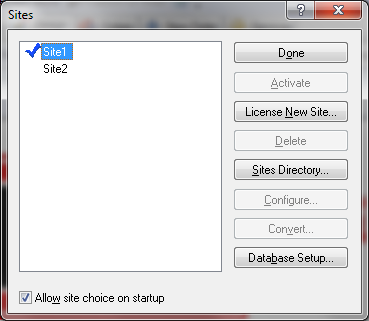
2) Activate a site different from the one you want to convert. So for example, if you want to convert “Site2” to SQL, you must activate “Site1”. (See above)
3) Click on the site you want to convert and click “Convert”.
4) In the “Convert to SQL” window, the SQL Server field should already be populated as per the screenshot below. If it isn’t you may need to configure Enterprise SQL server first.
5) In the box “Server Administrator user details”, enter the Administrator username and password for the SQL server, you would have entered this username and password when you first installed SQL server.
6) In the box “New User for New Databases”, we recommend you select the radio button ”Database user”.
7) Enter a username and password for the database user (Keep this safe for reference).
8) Click “OK”
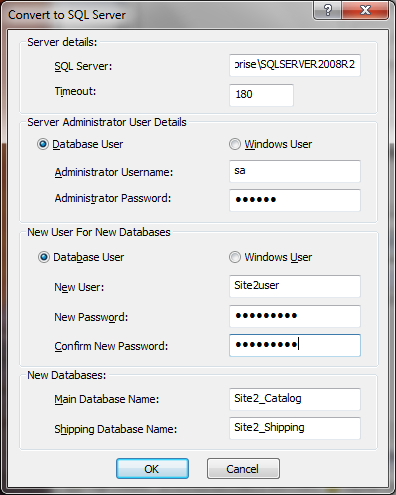
9) Your database will now be converted to SQL for you as per the screenshot below. Once completed you can activate the site and continue as normal.
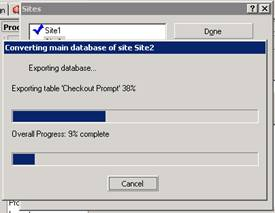
1) Go to File | Sites
2) Activate a site different from the one you want to convert. So for example, if you want to convert “Site2” to SQL, you must activate “Site1”. (See above)
3) Click on the site you want to convert and click “Convert”.
4) In the “Convert to SQL” window, the SQL Server field should already be populated as per the screenshot below. If it isn’t you may need to configure Enterprise SQL server first.
5) In the box “Server Administrator user details”, enter the Administrator username and password for the SQL server, you would have entered this username and password when you first installed SQL server.
6) In the box “New User for New Databases”, we recommend you select the radio button ”Database user”.
7) Enter a username and password for the database user (Keep this safe for reference).
8) Click “OK”
9) Your database will now be converted to SQL for you as per the screenshot below. Once completed you can activate the site and continue as normal.