If you get an SQL Server does not exist or access denied error, like this one:
---------------------------------------------------------------------------------------------------
SellerDeck failed to open the database DSN=ActinicCatalog11. This prevents SellerDeck working.
The error was:
SQL Server does not exist or access denied.
ConnectionOpen (Connect()).
Please refer to the troubleshooting section in the MU Installation and User guide for possible solutions.
---------------------------------------------------------------------------------------------------
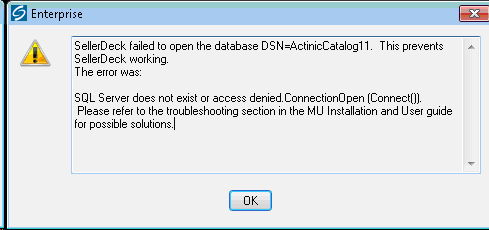
There are two areas to check. The first is that the SQL Server service is running.
• Open ‘SQL Server Configuration Manager’ from ‘Start | All Programs | Microsoft SQL Server 2008 R2 (or your version) | Configuration Tools’
• Cilck ‘SQL Server Services’ from the tree on the left
• You should now see a list of all the services related to your installation of SQL Server
• One will be named ‘SQL Server (your instance name) and may have a state of ‘Stopped’
• Double click this and start the service.
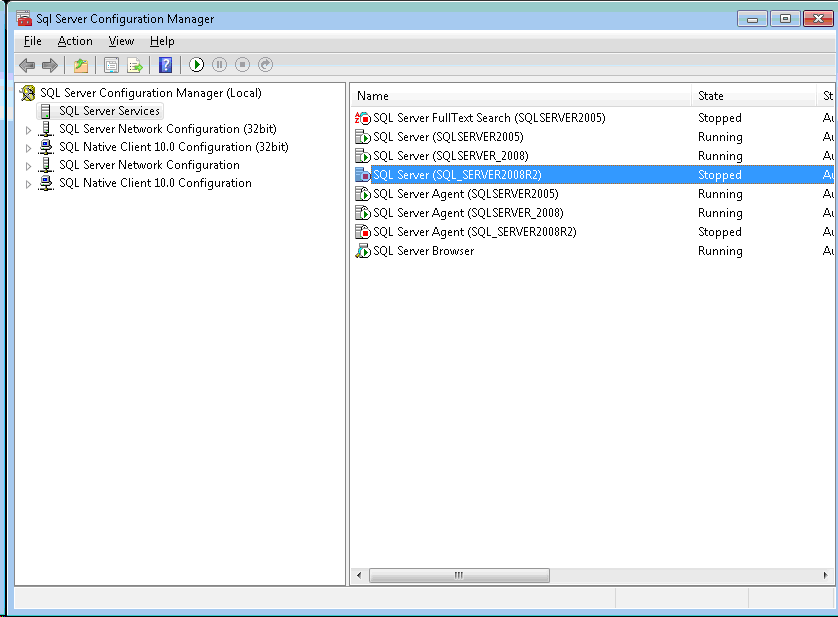
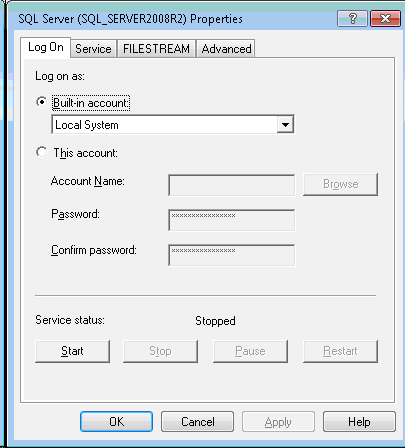
The state should then change to running.
If it’s a client PC across a network that cannot connect, the other area to check, is that you have enabled the TCP/IP protocol.
• To do this, open SQL Server Configuration Manager as before
• Click/Expand ‘SQL Server Network Configuration’ from the tree on the left
• Now click on ‘Protocols for [SQL Server instance]’
• In the window on the right you should see ‘TCP/IP’ Enabled or Disabled. If disabled, double click it and change it to Enabled.
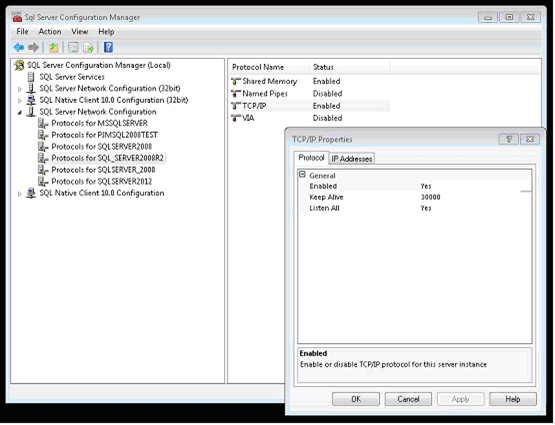
You should now be able to connect to the SQL Server.
---------------------------------------------------------------------------------------------------
SellerDeck failed to open the database DSN=ActinicCatalog11. This prevents SellerDeck working.
The error was:
SQL Server does not exist or access denied.
ConnectionOpen (Connect()).
Please refer to the troubleshooting section in the MU Installation and User guide for possible solutions.
---------------------------------------------------------------------------------------------------
There are two areas to check. The first is that the SQL Server service is running.
• Open ‘SQL Server Configuration Manager’ from ‘Start | All Programs | Microsoft SQL Server 2008 R2 (or your version) | Configuration Tools’
• Cilck ‘SQL Server Services’ from the tree on the left
• You should now see a list of all the services related to your installation of SQL Server
• One will be named ‘SQL Server (your instance name) and may have a state of ‘Stopped’
• Double click this and start the service.
The state should then change to running.
If it’s a client PC across a network that cannot connect, the other area to check, is that you have enabled the TCP/IP protocol.
• To do this, open SQL Server Configuration Manager as before
• Click/Expand ‘SQL Server Network Configuration’ from the tree on the left
• Now click on ‘Protocols for [SQL Server instance]’
• In the window on the right you should see ‘TCP/IP’ Enabled or Disabled. If disabled, double click it and change it to Enabled.
You should now be able to connect to the SQL Server.