There are times when it is important to know what version of MS SQL Server you are running. Especially if you need to send a snapshot or database backup to SellerDeck Support.
There is a script that can be run in MS Server SQL Management Studio that will give you the details of the version you are running:
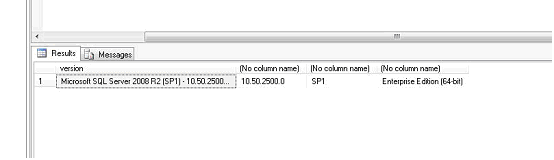
There is a script that can be run in MS Server SQL Management Studio that will give you the details of the version you are running:
- Open ‘Microsoft SQL Server Management Studio’ from ‘Start | All Programs | Microsoft SQL Server’
- Once connected to the database engine, click on the ‘New Query’ button
- In the ‘SQLQuery1.sql…’ tab that appears, enter the following script:
Code:SELECT @@VERSION 'version', SERVERPROPERTY('productversion'), SERVERPROPERTY('productlevel'), SERVERPROPERTY('edition') - Now press the ‘! Execute’ button to run the script
- You should now see a table of results similar to this