Setting up email in Outlook Express is quite straight forward. First start up Outlook Express
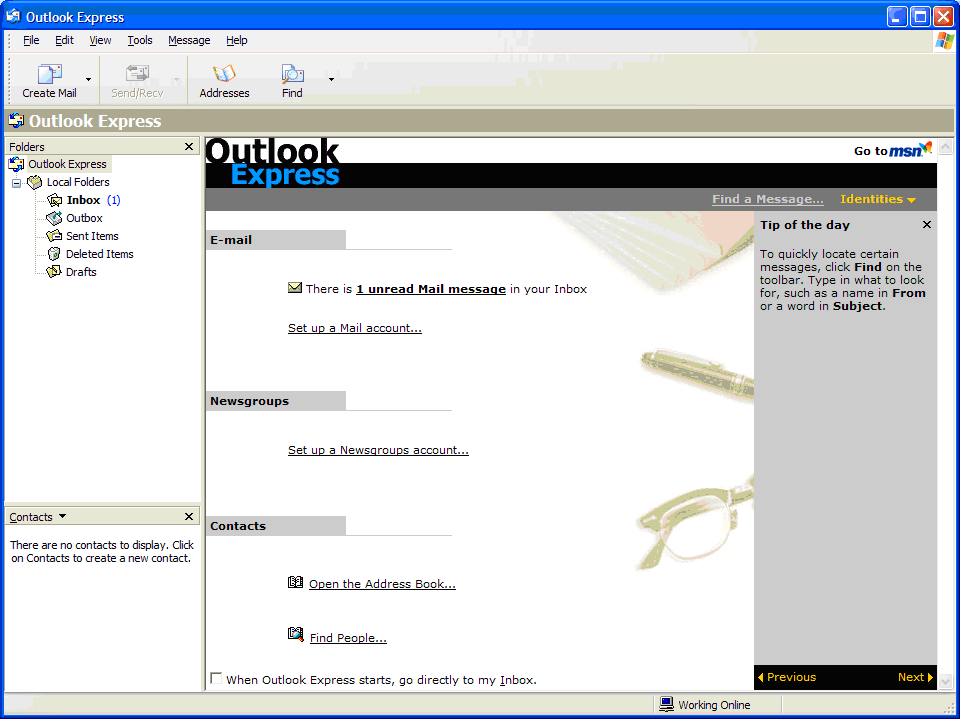
On the Tools menu select Accounts, when the Internet Accounts dialogue appears select the Mail tab and then click the Add button
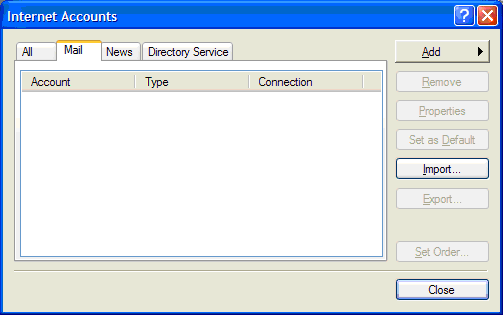
Choose Mail from the Add button list. Enter the display name for this account
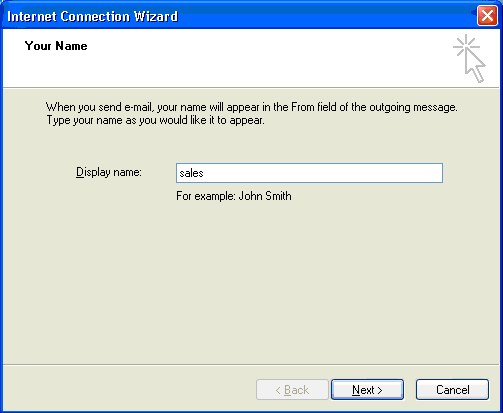
Now enter the email address for this account
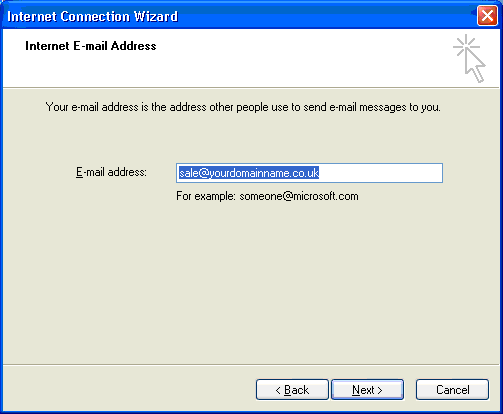
Enter the POP and SMTP servers (they will be the same for SellerDeck mail)
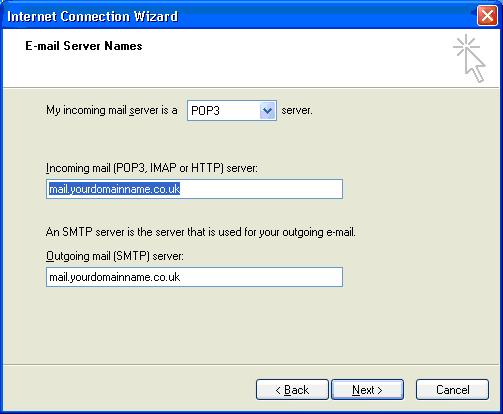
Now enter the user name and password for the account, the user name will be the same as the email address.
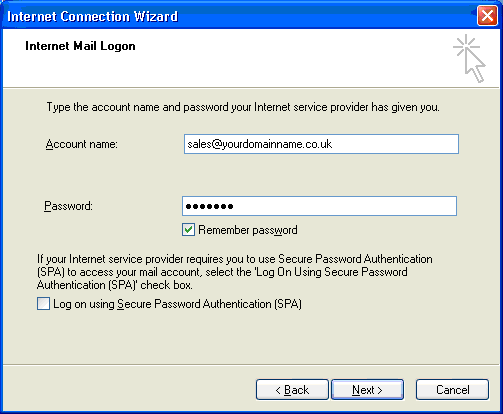
That’s the basics finished
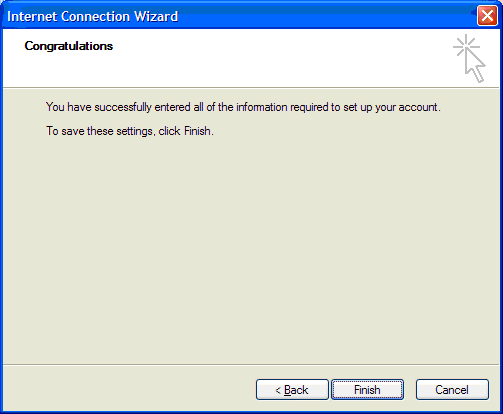
We now need to configure the SMTP authentication
Highlight the account you have just created and click Properties
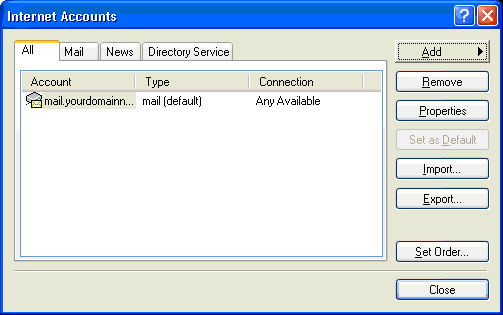
Select the Servers tab and tick the ‘My server requires authentication’ tick box. Click OK
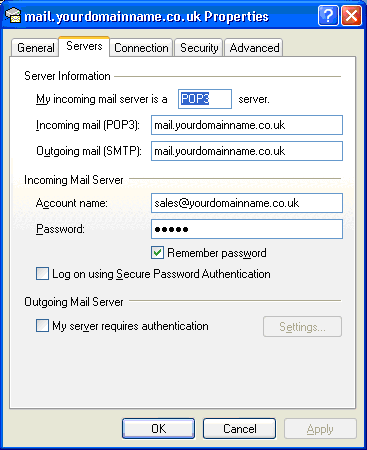
Test it by sending an email to someone or to another account.
On the Tools menu select Accounts, when the Internet Accounts dialogue appears select the Mail tab and then click the Add button
Choose Mail from the Add button list. Enter the display name for this account
Now enter the email address for this account
Enter the POP and SMTP servers (they will be the same for SellerDeck mail)
Now enter the user name and password for the account, the user name will be the same as the email address.
That’s the basics finished
We now need to configure the SMTP authentication
Highlight the account you have just created and click Properties
Select the Servers tab and tick the ‘My server requires authentication’ tick box. Click OK
Test it by sending an email to someone or to another account.