Running and SellerDeck site within an iframe is simple however there are certain considerations that must be taken into account.
The iframe tag: -
<iframe> …. </iframe>
will load whatever content is targeted, into the portion of the page containing the tag.
The example code below loads a stripped down SellerDeck site (all logos and sidebars etc. removed) into a page with a logo at the top of the page and content in a sidebar.
<iframe id="frametest"
name="frametest"
src="http://localhost/actest/acatalog/shop.html"
width="650"
height="1150"
scrolling="auto"
align="top"
frameborder="0">
This option will not work correctly. Unfortunately, your browser does not support inline frames. Click <a href="http://localhost/actest/acatalog/shop.html">here</a> to continue shopping</iframe>
Entering the URL to your intended start page on the SellerDeck site into the ‘src’ parameter within the tag and into the link for people who cannot use iframes (locations in bold above).
This will produce a page similar to this: -
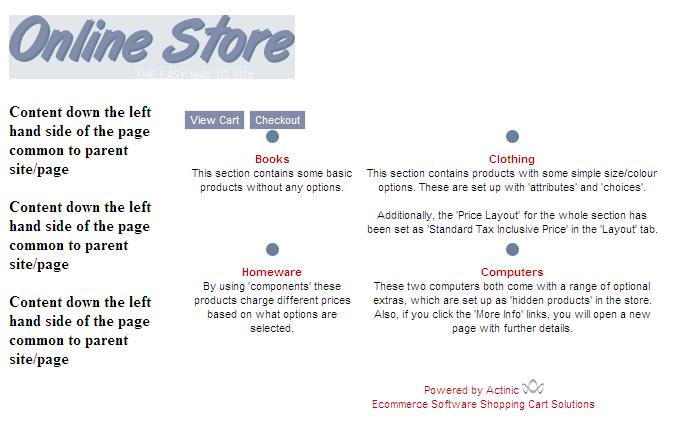
The area covered by the iframe is here: -
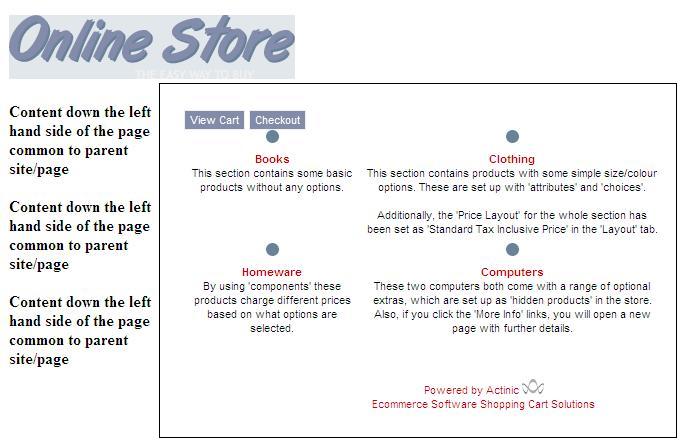
The ‘View Cart’ and ‘Checkout’ buttons are placed within the iframe for two reasons, a). it avoids messy referrer issues and b). customers that cannot use iframes can still order.
Once the receipt has been displayed, it is most likely that the customer would need to be directed elsewhere, and that location would need to be displayed full page.
In order to do this a script edit is required.
Please go to your site folder* and open the file ‘OrderScript.pl’ in a plain text editor, and search for: -
BounceToPagePlain
Where you will see the code: -
@Response = ACTINIC::BounceToPagePlain(0, undef, undef, $::g_sWebSiteUrl,
$::g_sContentUrl, $::g_pSetupBlob, $sRefPage, \%::g_InputHash);
Replace this code with: -
@Response = ACTINIC::BounceToPagePlain(0, undef, undef, $::g_sWebSiteUrl,
$::g_sContentUrl, $::g_pSetupBlob, $sRefPage, \%::g_InputHash, $::TRUE);
Save and close the file.
You will then need to enter the URL that you wish the ‘Done’ button on the receipt page to go to into the field ‘URL for Completed and Aborted Checkout:’ located in ‘Design | Options’.
Be aware that this URL must be a fully qualified URL i.e. http://www.site.com/directory/page.html
You will then need to upload the site for these changes to take place.
*If there is only one site within the software it will be called 'Site1', if there are multiple sites within the software you will need to browse to the site folder name corresponding to the current site you are using. Additionally depending on the installation option chosen or operating system used, the 'Site' folder can be found in either 'My Documents', 'Documents', 'Shared Documents' or 'Program Files' in the folder 'Actinic vX\Sites\' (with X replacing the version number).
NOTE: All versions after v11.03 will have a file path of 'C:\Program Files\SellerDeck xxxx'.
PLEASE NOTE: This article has been created in good faith however it is unsupported by SellerDeck. Original copies of the scripts can be found in the folder called 'Original' on your machine.
- The SSL ‘secure’ padlock will not be displayed when transferring to a payment service provider unless the page that features the iframe tag is also run under SSL.
- If the page that features the iframe tag is running under SSL then the SellerDeck site must also run under SSL otherwise a warning message will be displayed to the browser that some of the page is insecure.
- When running the SellerDeck site under SSL, it must be the whole site. The option ‘Checkout Pages and Customer Login Only’ cannot be used otherwise the insecure message above will be displayed for the non-SSL portions of the site.
The iframe tag: -
<iframe> …. </iframe>
will load whatever content is targeted, into the portion of the page containing the tag.
The example code below loads a stripped down SellerDeck site (all logos and sidebars etc. removed) into a page with a logo at the top of the page and content in a sidebar.
<iframe id="frametest"
name="frametest"
src="http://localhost/actest/acatalog/shop.html"
width="650"
height="1150"
scrolling="auto"
align="top"
frameborder="0">
This option will not work correctly. Unfortunately, your browser does not support inline frames. Click <a href="http://localhost/actest/acatalog/shop.html">here</a> to continue shopping</iframe>
Entering the URL to your intended start page on the SellerDeck site into the ‘src’ parameter within the tag and into the link for people who cannot use iframes (locations in bold above).
This will produce a page similar to this: -
The area covered by the iframe is here: -
The ‘View Cart’ and ‘Checkout’ buttons are placed within the iframe for two reasons, a). it avoids messy referrer issues and b). customers that cannot use iframes can still order.
Once the receipt has been displayed, it is most likely that the customer would need to be directed elsewhere, and that location would need to be displayed full page.
In order to do this a script edit is required.
Please go to your site folder* and open the file ‘OrderScript.pl’ in a plain text editor, and search for: -
BounceToPagePlain
Where you will see the code: -
@Response = ACTINIC::BounceToPagePlain(0, undef, undef, $::g_sWebSiteUrl,
$::g_sContentUrl, $::g_pSetupBlob, $sRefPage, \%::g_InputHash);
Replace this code with: -
@Response = ACTINIC::BounceToPagePlain(0, undef, undef, $::g_sWebSiteUrl,
$::g_sContentUrl, $::g_pSetupBlob, $sRefPage, \%::g_InputHash, $::TRUE);
Save and close the file.
You will then need to enter the URL that you wish the ‘Done’ button on the receipt page to go to into the field ‘URL for Completed and Aborted Checkout:’ located in ‘Design | Options’.
Be aware that this URL must be a fully qualified URL i.e. http://www.site.com/directory/page.html
You will then need to upload the site for these changes to take place.
*If there is only one site within the software it will be called 'Site1', if there are multiple sites within the software you will need to browse to the site folder name corresponding to the current site you are using. Additionally depending on the installation option chosen or operating system used, the 'Site' folder can be found in either 'My Documents', 'Documents', 'Shared Documents' or 'Program Files' in the folder 'Actinic vX\Sites\' (with X replacing the version number).
NOTE: All versions after v11.03 will have a file path of 'C:\Program Files\SellerDeck xxxx'.
PLEASE NOTE: This article has been created in good faith however it is unsupported by SellerDeck. Original copies of the scripts can be found in the folder called 'Original' on your machine.