Hi all,
We as a company currently have online one old version of our main website (Site A), which acts as a sort of department store if you will for all the different brands that we sell. We also have a series of 'minisites' (Site 1, Site 2 etc.) for each of these brands, most of which have been created and uploaded in the last few years, to varying degrees of success.
This is where I come in. Our 'Site A' was produced by my predecessor and has had its catalog suspended for the past year or so and has not been updated in even longer. My next project is to develop a new version of this site using Actinic. This will obviously be quite a time consuming job. The new site (Site B) will have the same domain as 'Site A' and largely the same product base.
I have made a test site for 'Site B' and have attempted to copy over all the existing sections and products from 'Site A' and from 'Sites 1, 2 & 3'. I did this by doing the standard copy from one site and paste into another with mixed results.
I have read other posts on a similair topic but they all seem to be for older versions of Actinic, whilst I struggled to find anything on this in either the standard of advanced user guides. I am basically looking for a suggestion of the most effective way of doing this.
Any help would be greatly appreciated, and I am using Actinic Business V10 fully updated.
Thanks, and sorry for the essay!
We as a company currently have online one old version of our main website (Site A), which acts as a sort of department store if you will for all the different brands that we sell. We also have a series of 'minisites' (Site 1, Site 2 etc.) for each of these brands, most of which have been created and uploaded in the last few years, to varying degrees of success.
This is where I come in. Our 'Site A' was produced by my predecessor and has had its catalog suspended for the past year or so and has not been updated in even longer. My next project is to develop a new version of this site using Actinic. This will obviously be quite a time consuming job. The new site (Site B) will have the same domain as 'Site A' and largely the same product base.
I have made a test site for 'Site B' and have attempted to copy over all the existing sections and products from 'Site A' and from 'Sites 1, 2 & 3'. I did this by doing the standard copy from one site and paste into another with mixed results.
I have read other posts on a similair topic but they all seem to be for older versions of Actinic, whilst I struggled to find anything on this in either the standard of advanced user guides. I am basically looking for a suggestion of the most effective way of doing this.
Any help would be greatly appreciated, and I am using Actinic Business V10 fully updated.
Thanks, and sorry for the essay!

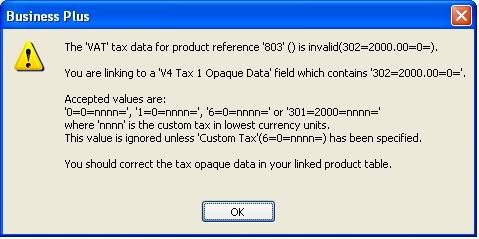
Comment