Many ecommerce sites display only a single product per page.
On these sites a browsing customer is presented with a selection of products on the page detailed with a small image. The customer clicks on the product and is taken to a single page showing a larger image and a detailed description.
Prior to Version 11, merchants who wanted Single Product Per Page have either had to create a section for every product, or have had to use the workaround in the Advanced User Guide.
Version 11 allows users to generate a single page for each product without either going near any code or having a section for each and every product – which can become hard to manage and can create performance issues for larger stores.
Enabling Single Product per Page
For newly licensed sites and fresh installations, Single Product per Page (SPP) is enabled. For upgraded sites, merchants must turn the feature on.
To toggle SPP on or off, go to ‘Business Settings | Options’ and locate the ‘Generate a Separate Page for Each Product’ checkbox.
Merchants will also be able to set all products within a particular section to use SPP. This is achieved by selecting the ‘Product Page’ pane within a section, and selecting the ‘Generate a Separate Page for Each Product’ checkbox.
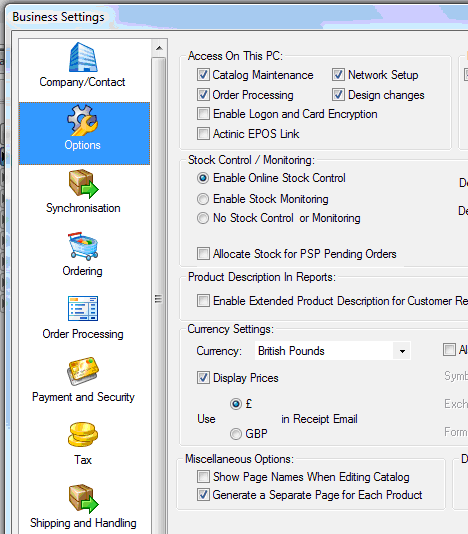
Setting how the Single Page will be Viewed
The merchant will be able to select how the SPP is launched by the customer online. There are options to click the ‘Product Name’, the image or do display a clickable text link. The merchant can select all of them if they so desire.
The merchant can also decide how to launch an extended information page from the SPP, e.g. by clicking the product name, product image etc.
In order to accommodate these extra options, the ‘Links’ pane of the product dialogue has been overhauled.
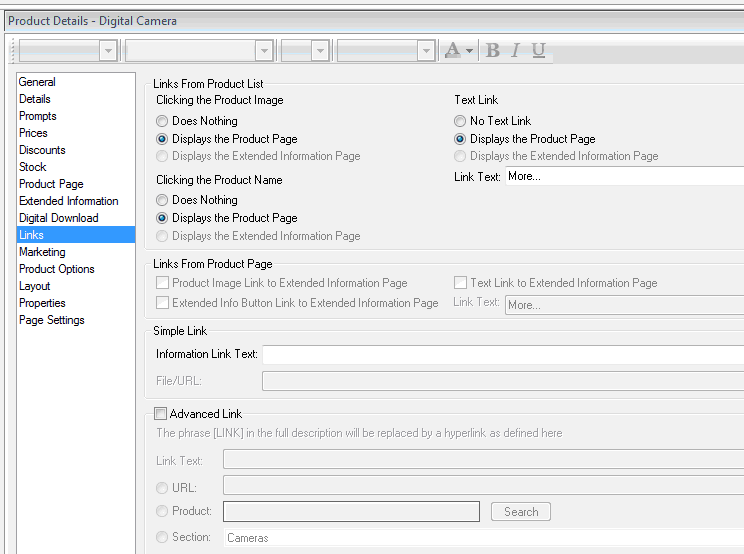
The options above are detailed here:

On these sites a browsing customer is presented with a selection of products on the page detailed with a small image. The customer clicks on the product and is taken to a single page showing a larger image and a detailed description.
Prior to Version 11, merchants who wanted Single Product Per Page have either had to create a section for every product, or have had to use the workaround in the Advanced User Guide.
Version 11 allows users to generate a single page for each product without either going near any code or having a section for each and every product – which can become hard to manage and can create performance issues for larger stores.
Enabling Single Product per Page
For newly licensed sites and fresh installations, Single Product per Page (SPP) is enabled. For upgraded sites, merchants must turn the feature on.
To toggle SPP on or off, go to ‘Business Settings | Options’ and locate the ‘Generate a Separate Page for Each Product’ checkbox.
Merchants will also be able to set all products within a particular section to use SPP. This is achieved by selecting the ‘Product Page’ pane within a section, and selecting the ‘Generate a Separate Page for Each Product’ checkbox.
Setting how the Single Page will be Viewed
The merchant will be able to select how the SPP is launched by the customer online. There are options to click the ‘Product Name’, the image or do display a clickable text link. The merchant can select all of them if they so desire.
The merchant can also decide how to launch an extended information page from the SPP, e.g. by clicking the product name, product image etc.
In order to accommodate these extra options, the ‘Links’ pane of the product dialogue has been overhauled.
The options above are detailed here: