Creating Variable for searching
Go to Design | Library | Variables
Expand ‘Product’
Right Click | New variable
Fill in the following:
- Name: SaleItem
- Description: Items on sale
- Prompt: Is Item on sale?
- Group: ‘Product’
- Place of Setting : Tick ‘Product’
- Panel Name: ‘Properties’
- Type: ‘List of Choices’
- Tick ‘Searchable’
- Un-tick ‘Allow use parent’
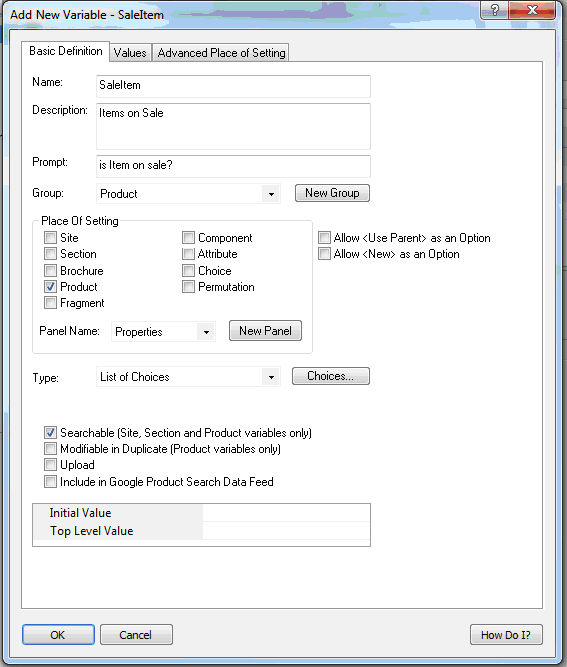
Click on the ‘Choices…’ button
Click ‘New’
Type ‘No’
Click ‘New’
Type ‘Yes’
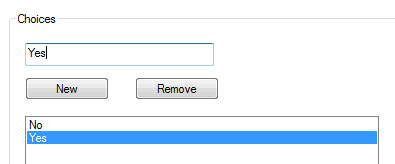
Click ‘OK’.
Change Products to Sale Items
Find a product in the content tree that is a ‘Sale’ item.
Go to the ‘Product Details’ and ‘Properties’ Panel
Change ‘is Item on sale’ to ‘Yes’
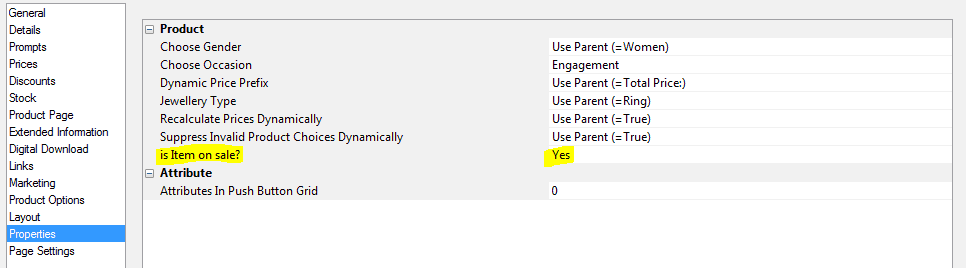
Click Apply Changes
Repeat this for any sale items.
Create new Section for ‘Sale Items’
Right Click | New Section | Give Section a name
In the Section Details, click on the ‘Filtering’ Panel
Tick to enable ‘Filtering and Sorting’
Make sure ‘Make Filtering Default View’ is ticked.
Change the ‘Section’ drop down to ‘All Sections’
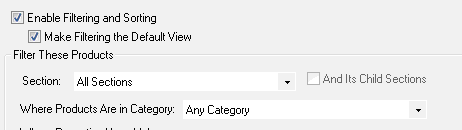
Click on the plus icon ‘+’ by ‘Where Products have value’
Choose SaleItem
In the ‘Value’ column, change this to yes.
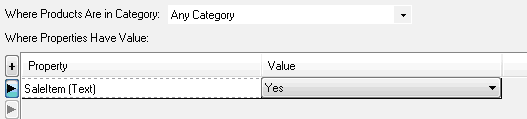
Click Apply Changes.
Once uploaded to the web, you will see the section populate with the sale items.
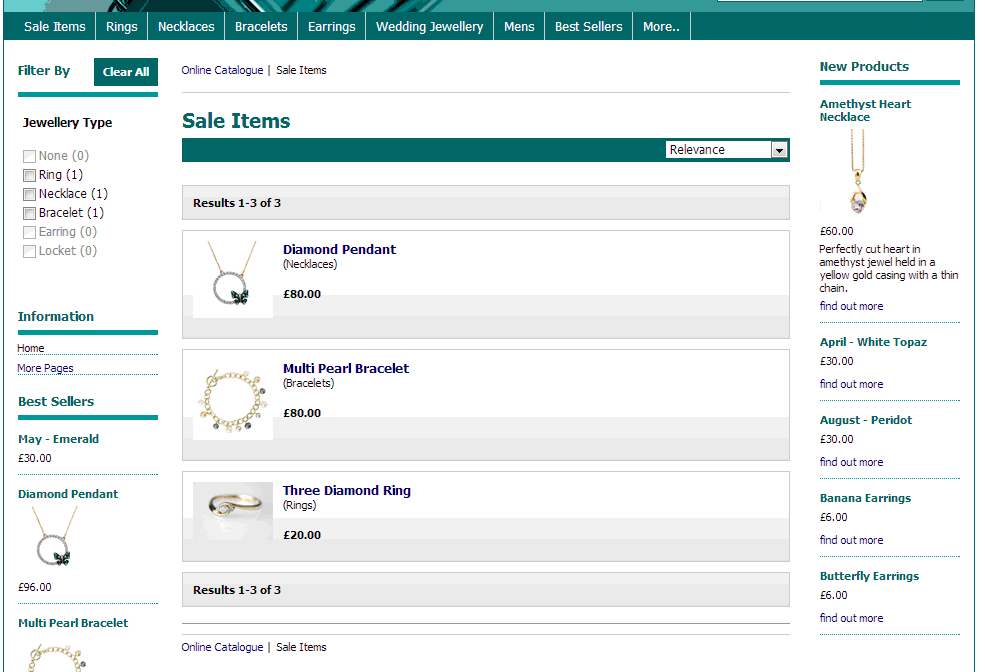
Go to Design | Library | Variables
Expand ‘Product’
Right Click | New variable
Fill in the following:
- Name: SaleItem
- Description: Items on sale
- Prompt: Is Item on sale?
- Group: ‘Product’
- Place of Setting : Tick ‘Product’
- Panel Name: ‘Properties’
- Type: ‘List of Choices’
- Tick ‘Searchable’
- Un-tick ‘Allow use parent’
Click on the ‘Choices…’ button
Click ‘New’
Type ‘No’
Click ‘New’
Type ‘Yes’
Click ‘OK’.
Change Products to Sale Items
Find a product in the content tree that is a ‘Sale’ item.
Go to the ‘Product Details’ and ‘Properties’ Panel
Change ‘is Item on sale’ to ‘Yes’
Click Apply Changes
Repeat this for any sale items.
Create new Section for ‘Sale Items’
Right Click | New Section | Give Section a name
In the Section Details, click on the ‘Filtering’ Panel
Tick to enable ‘Filtering and Sorting’
Make sure ‘Make Filtering Default View’ is ticked.
Change the ‘Section’ drop down to ‘All Sections’
Click on the plus icon ‘+’ by ‘Where Products have value’
Choose SaleItem
In the ‘Value’ column, change this to yes.
Click Apply Changes.
Once uploaded to the web, you will see the section populate with the sale items.