Snapshots:
A snapshot contains everything in your site which is needed in the event of a disaster, so that you can install SellerDeck on another PC and continue on where you left off.
SellerDeck recommend that you make a full snapshot of your site on a regular basis (daily or weekly). We also recommend you save the snapshot to another location other than your own PC in case the computer fails, such as a USB memory stick, external had drive or cloud based storage.
How do I create a snapshot?
1. In SellerDeck, go to File | Snapshot | Export site
2. Click “Next” twice, then select the location where you would like to save the snapshot
3. Click “Next” twice more, the snapshot creation process them begins.
4. Click “Finish”
5. Copy the *.acd file to a USB memory stick, external had drive or cloud based storage.
Database backups
A database backup creates a copy of your database which contains all your products, orders and other data. However, it does not contain any site files or images. Creating a database backup is a good idea, so that you have a secondary backup. You should create a database backup on a regular basis
How do I enable database backups upon closing SellerDeck?
1. In SellerDeck, go to Housekeeping | Backup | Shutdown Backup options
2. Select the radio button “Always”.
3. Click “OK”.
Now, every time you close SellerDeck, you will be prompted to create a database backup (Or a site snapshot).
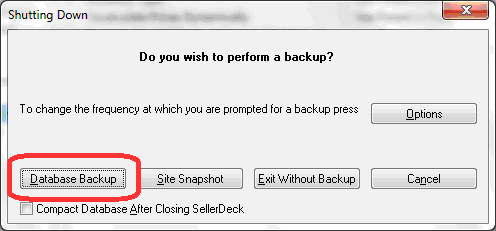
Database backups are stored in your site folder, so for example, if the name of your site is “Site1”, this is where the backup will be stored:
C:\Users\Public\Documents\SellerDeck 2013\Sites\Site1\Backup.mdb
How do I restore a site snapshot if my PC fails?
Please see instructions below to import a site snapshot:
1) In SellerDeck, go to File | Snapshot | Import site
2) Click “Next” twice, and then browse to where you have saved your snapshot.
3) Click “Next”.
4) Tick the tick box “All orders”, so that all orders as well as contents are imported.
5) Click “Next” three times, the snapshot import process now begins.
6) Click “Finish”.
How do I restore database backup if my PC fails and I don’t have a site snapshot?
Please see instructions below to import a database backup:
1) Reinstall SellerDeck from CD or from www.sellerdeck.co.uk.
2) Copy your database backup “Backup.mdb” into your site folder, which may be in this location:
C:\Users\Public\Documents\SellerDeck 2013\Sites\Site1\
3) In SellerDeck, go to Housekeeping | Backup | Recover database.
4) Click “Yes” to the message, to confirm you are aware your site will be overwritten.
5) Click “Current Backup” to restore the latest backup from your site folder.
A snapshot contains everything in your site which is needed in the event of a disaster, so that you can install SellerDeck on another PC and continue on where you left off.
SellerDeck recommend that you make a full snapshot of your site on a regular basis (daily or weekly). We also recommend you save the snapshot to another location other than your own PC in case the computer fails, such as a USB memory stick, external had drive or cloud based storage.
How do I create a snapshot?
1. In SellerDeck, go to File | Snapshot | Export site
2. Click “Next” twice, then select the location where you would like to save the snapshot
3. Click “Next” twice more, the snapshot creation process them begins.
4. Click “Finish”
5. Copy the *.acd file to a USB memory stick, external had drive or cloud based storage.
Database backups
A database backup creates a copy of your database which contains all your products, orders and other data. However, it does not contain any site files or images. Creating a database backup is a good idea, so that you have a secondary backup. You should create a database backup on a regular basis
How do I enable database backups upon closing SellerDeck?
1. In SellerDeck, go to Housekeeping | Backup | Shutdown Backup options
2. Select the radio button “Always”.
3. Click “OK”.
Now, every time you close SellerDeck, you will be prompted to create a database backup (Or a site snapshot).
Database backups are stored in your site folder, so for example, if the name of your site is “Site1”, this is where the backup will be stored:
C:\Users\Public\Documents\SellerDeck 2013\Sites\Site1\Backup.mdb
How do I restore a site snapshot if my PC fails?
Please see instructions below to import a site snapshot:
1) In SellerDeck, go to File | Snapshot | Import site
2) Click “Next” twice, and then browse to where you have saved your snapshot.
3) Click “Next”.
4) Tick the tick box “All orders”, so that all orders as well as contents are imported.
5) Click “Next” three times, the snapshot import process now begins.
6) Click “Finish”.
How do I restore database backup if my PC fails and I don’t have a site snapshot?
Please see instructions below to import a database backup:
1) Reinstall SellerDeck from CD or from www.sellerdeck.co.uk.
2) Copy your database backup “Backup.mdb” into your site folder, which may be in this location:
C:\Users\Public\Documents\SellerDeck 2013\Sites\Site1\
3) In SellerDeck, go to Housekeeping | Backup | Recover database.
4) Click “Yes” to the message, to confirm you are aware your site will be overwritten.
5) Click “Current Backup” to restore the latest backup from your site folder.