How can I change all my VATable product prices within SellerDeck to VAT-exclusive prices?
The following will allow you to change all of your VAT inclusive prices to VAT exclusive prices within SellerDeck but will ignore any VAT exempt, Zero-Rated or custom VAT products.
1. close SellerDeck
2. browse to your site folder and locate the 'ActinicCatalog.mdb' file and take a backup
3. open the database with MS Access 2000
4. click on the 'View' menu and select 'Database Objects | Queries'
5. click on the 'New' icon in the Query window toolbar
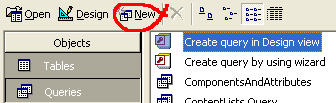
6. select 'Design View' and click 'OK'
7. close the 'Show Table' window
8. go to the 'View' menu and select 'SQL View'
9. replace the contents of this window with the following SQL statement:
UPDATE Product SET Product.Price = [Price]/1.175
WHERE (((Product.sTax1OpaqueData) Like "301=1750.00=0=")) OR (((Product.sTax1OpaqueData) Like "301=1750=0="));
10. go to the 'Query' menu and select 'Run'
11. click 'yes' on the message that appears telling you how many rows in the database are about to be updated
12. you can then close the query (you don't have to save it) and the database
13. re-open SellerDeck and all of your standard VAT prices should now be showing as VAT exclusive prices in the products.
Note: if you open the database in a later version of Access, do not save the database in the later format
The following will allow you to change all of your VAT inclusive prices to VAT exclusive prices within SellerDeck but will ignore any VAT exempt, Zero-Rated or custom VAT products.
1. close SellerDeck
2. browse to your site folder and locate the 'ActinicCatalog.mdb' file and take a backup
3. open the database with MS Access 2000
4. click on the 'View' menu and select 'Database Objects | Queries'
5. click on the 'New' icon in the Query window toolbar
6. select 'Design View' and click 'OK'
7. close the 'Show Table' window
8. go to the 'View' menu and select 'SQL View'
9. replace the contents of this window with the following SQL statement:
UPDATE Product SET Product.Price = [Price]/1.175
WHERE (((Product.sTax1OpaqueData) Like "301=1750.00=0=")) OR (((Product.sTax1OpaqueData) Like "301=1750=0="));
10. go to the 'Query' menu and select 'Run'
11. click 'yes' on the message that appears telling you how many rows in the database are about to be updated
12. you can then close the query (you don't have to save it) and the database
13. re-open SellerDeck and all of your standard VAT prices should now be showing as VAT exclusive prices in the products.
Note: if you open the database in a later version of Access, do not save the database in the later format