If your Feefo product logos are not appearing (Feefo feedback for specific products on your site), check the following:
1) Make sure that in Marketing | “Customer Feedback…”, you have “Enable Customer Feedback” ticked and “Display Product Feedback” ticked.
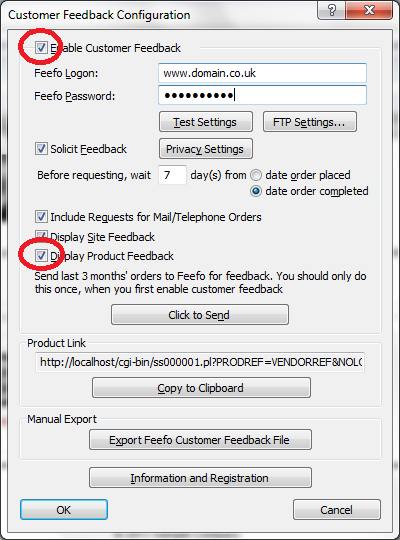
2) Login to the Feefo website and go to “Setup” | “Edit preferences”. Ensure the “Product Feedback” radio button is selected to “Yes”, and under “Display”, the “Product” or “Both” radio button is selected
http://www.feefo.com/feefo/vendorlogon.jsp
3) Until you have successfully received some feedback from a shopper about a product, no Feefo Product logo will appear.
4) If SellerDeck is not uploading any feedback to Feefo, it might be that your privacy settings are too strict. As a test, change the following setting:
Go to Marketing | “Customer Feedback…” | Privacy | tick the tick box "Ignore setting".
1) Make sure that in Marketing | “Customer Feedback…”, you have “Enable Customer Feedback” ticked and “Display Product Feedback” ticked.
2) Login to the Feefo website and go to “Setup” | “Edit preferences”. Ensure the “Product Feedback” radio button is selected to “Yes”, and under “Display”, the “Product” or “Both” radio button is selected
http://www.feefo.com/feefo/vendorlogon.jsp
3) Until you have successfully received some feedback from a shopper about a product, no Feefo Product logo will appear.
4) If SellerDeck is not uploading any feedback to Feefo, it might be that your privacy settings are too strict. As a test, change the following setting:
Go to Marketing | “Customer Feedback…” | Privacy | tick the tick box "Ignore setting".