Generally the most common issue is “An FTP error occurred”: -
An FTP error occurred: -
Request: ->Opening connection to Feefo.com on port 21
Error: The password was not allowed
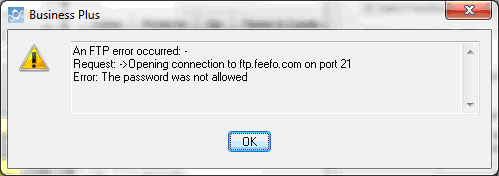
Then:
Error connecting to Feefo server.
Please review your connection settings and check your network connection.
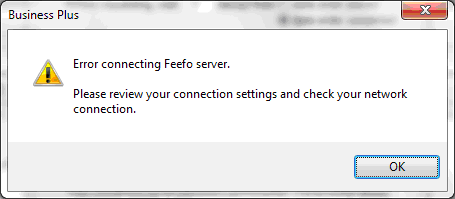
This is nearly always because the details entered into ‘Marketing | Customer feedback…’ for FTP logon and password are incorrect.
If the details are correct, then it may need resetting within the Feefo account settings.
Please see how to reset your Feefo FTP password below:
Once this has been set and saved, the connection test should be successful again.
Another common issue is “Feefo upload error for [customer URL]” which is usually sent via an email to the customer or to us via Feefo

There are variants of this error:
• Upload failed, line <line number>, Description required!
• Upload failed, line <line number>, Incorrect Headers : "Name" required "
The first thing to check is the connection in ‘Marketing | Customer Feedback’.
Press ‘Test Settings’; you should see a message stating the settings should be correct.
If this tests ok, then the usual reason is the anti virus or firewall software.
Please temporarily disable this and try uploading again by retrieving orders.
If there are still problems, you will need to contact SellerDeck Software support here: - http://www.sellerdeck.co.uk/index.ph...egory/contacts
An FTP error occurred: -
Request: ->Opening connection to Feefo.com on port 21
Error: The password was not allowed
Then:
Error connecting to Feefo server.
Please review your connection settings and check your network connection.
This is nearly always because the details entered into ‘Marketing | Customer feedback…’ for FTP logon and password are incorrect.
If the details are correct, then it may need resetting within the Feefo account settings.
Please see how to reset your Feefo FTP password below:
- Login to your Feefo account via this URL:
http://www.feefo.com/feefo/vendorlogon.jsp
- In your Feefo account, go to the “Setup” drop down list and select “Advanced choices”
- Where is says “Ftp Password”, change this password and make a note of it.
- Click “Save changes”
- In SellerDeck, go to “Marketing” | “Customer feedback”.
- In the field “Feefo password”, enter the new password you just entered in your Feefo account.
- Click “Test settings”, if the password now matches the one you entered in your Feefo account, it should now say the settings appear to be correct.
Once this has been set and saved, the connection test should be successful again.
Another common issue is “Feefo upload error for [customer URL]” which is usually sent via an email to the customer or to us via Feefo
There are variants of this error:
• Upload failed, line <line number>, Description required!
• Upload failed, line <line number>, Incorrect Headers : "Name" required "
The first thing to check is the connection in ‘Marketing | Customer Feedback’.
Press ‘Test Settings’; you should see a message stating the settings should be correct.
If this tests ok, then the usual reason is the anti virus or firewall software.
Please temporarily disable this and try uploading again by retrieving orders.
If there are still problems, you will need to contact SellerDeck Software support here: - http://www.sellerdeck.co.uk/index.ph...egory/contacts