SellerDeck Version 11 allows customers to view orders they have placed. They can see at a glance, what has been ordered, and the status of the order, e.g. ‘Fully Paid’, ‘Shipped’ etc. If the customer is logged in, they will be able to see their order history if the merchant has enabled this feature.
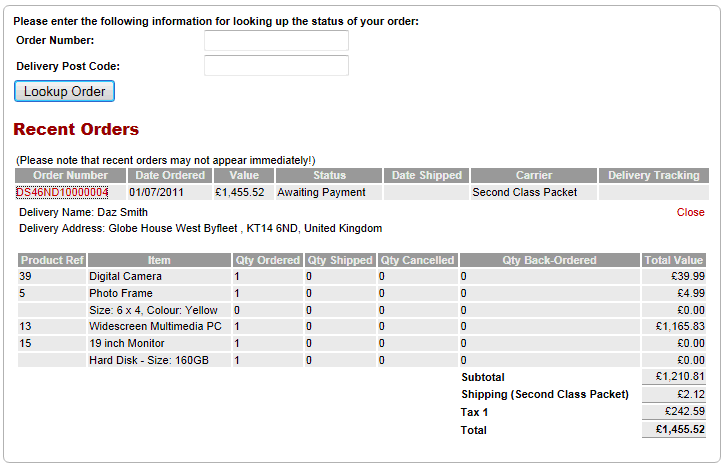
Order Tracking Options
A new ‘Order Tracking’ pane has been added to ‘Business Settings’
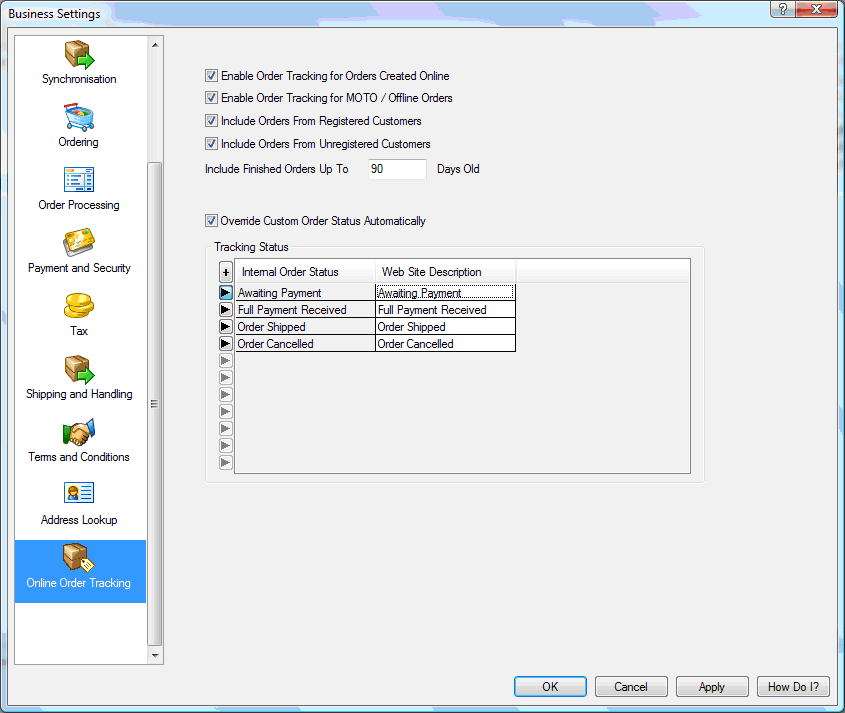
The ‘Online Order Tracking’ options are explained in the table below:
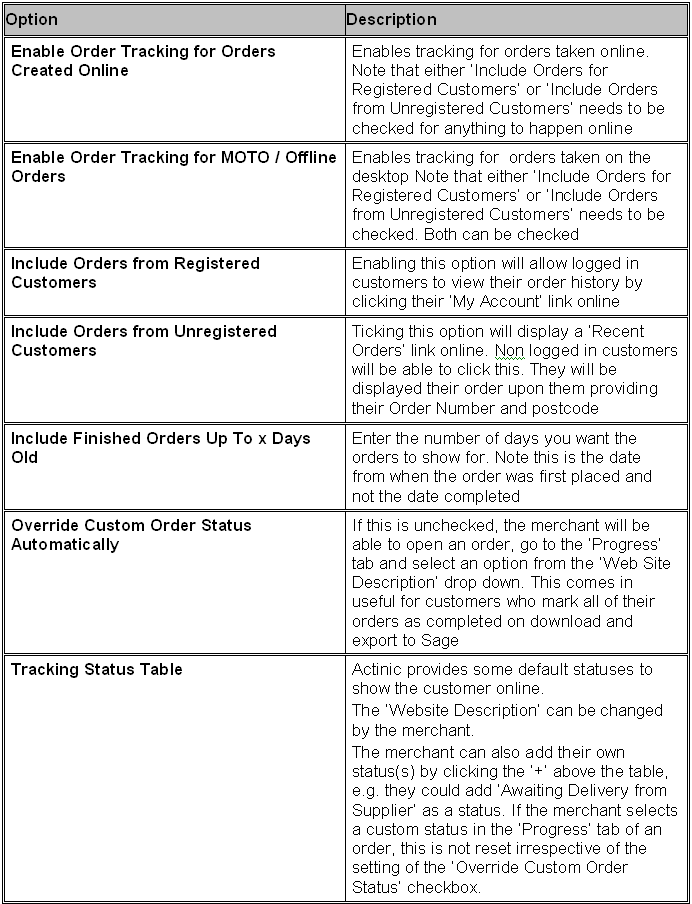
Using Order Tracking Online
If order tracking has been enabled by the merchant, an unregistered customer can click the ‘Recent Orders’ link. They then enter their order number along with the postcode.
Once the order is displayed, the customer can click on the order number to see the detail.
If the customer is logged, there will be no ‘Recent Orders’ link. To view their orders, they will need to click the ‘My Account’ link.
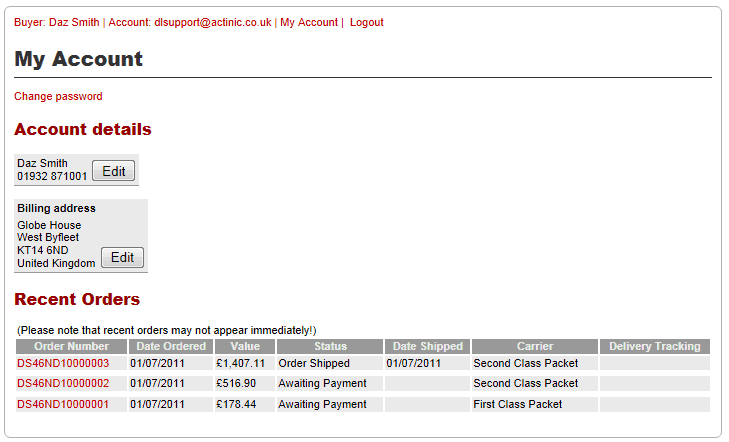
The length of time the completed orders remain on this list will depend on the number of days the merchant has entered into ‘Business Settings | Online Order Tracking’ | Include Finished Orders Up To’ box.
If the merchant has enabled MOTO orders to be viewable via order tracking, these will appear here also.
Note: New Orders downloaded will not appear online until a synchronisation takes place. The same applies to new line items added to existing orders.
Additionally please note, that it is not currently possible to reorder items shown in order history.
Overriding the Website Status
The merchant can choose what order status to display to the customer online.
To do this, open an order and switch to the ‘Progress’ tab. Change the ‘Website Description’ value to the desired value and click ‘OK’ the new value will appear online the next time a synchronisation appears.
Note: For v11 ‘Progress and Payments’ has been split into two separate tabs.
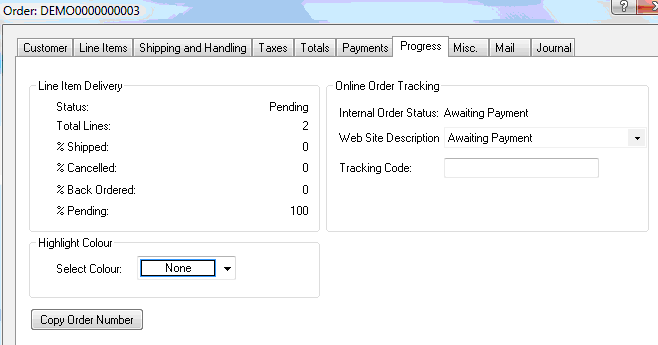
Provided ‘Override Custom Order Status Automatically’ is enabled in the Business Settings, the status will be updated automatically the next time the internal status changes. So for example, if the status is ‘Full Payment Received’, the merchant could create and select a custom status ‘Awaiting Stock’. When stock arrives and the order is Shipped, the status will automatically be updated to ‘Order Shipped’. If ‘Override Custom Order Status Automatically’ is disabled, any custom statuses will remain locked until changed manually.
Tracking Code
There is now a ‘Tracking Code’ text box within the ‘Progress’ tab of an order. This is designed so that the merchant can enter their courier’s tracking code into the order and have it displayed online with the order.
PLEASE NOTE
When upgrading from a previous version, the upgrader does not attempt to add the ‘Recent Orders’ link to custom Outer Layouts of upgraded sites, because it has no way of knowing where to put it.
Order Tracking Options
A new ‘Order Tracking’ pane has been added to ‘Business Settings’
The ‘Online Order Tracking’ options are explained in the table below:
Using Order Tracking Online
If order tracking has been enabled by the merchant, an unregistered customer can click the ‘Recent Orders’ link. They then enter their order number along with the postcode.
Once the order is displayed, the customer can click on the order number to see the detail.
If the customer is logged, there will be no ‘Recent Orders’ link. To view their orders, they will need to click the ‘My Account’ link.
The length of time the completed orders remain on this list will depend on the number of days the merchant has entered into ‘Business Settings | Online Order Tracking’ | Include Finished Orders Up To’ box.
If the merchant has enabled MOTO orders to be viewable via order tracking, these will appear here also.
Note: New Orders downloaded will not appear online until a synchronisation takes place. The same applies to new line items added to existing orders.
Additionally please note, that it is not currently possible to reorder items shown in order history.
Overriding the Website Status
The merchant can choose what order status to display to the customer online.
To do this, open an order and switch to the ‘Progress’ tab. Change the ‘Website Description’ value to the desired value and click ‘OK’ the new value will appear online the next time a synchronisation appears.
Note: For v11 ‘Progress and Payments’ has been split into two separate tabs.
Provided ‘Override Custom Order Status Automatically’ is enabled in the Business Settings, the status will be updated automatically the next time the internal status changes. So for example, if the status is ‘Full Payment Received’, the merchant could create and select a custom status ‘Awaiting Stock’. When stock arrives and the order is Shipped, the status will automatically be updated to ‘Order Shipped’. If ‘Override Custom Order Status Automatically’ is disabled, any custom statuses will remain locked until changed manually.
Tracking Code
There is now a ‘Tracking Code’ text box within the ‘Progress’ tab of an order. This is designed so that the merchant can enter their courier’s tracking code into the order and have it displayed online with the order.
PLEASE NOTE
When upgrading from a previous version, the upgrader does not attempt to add the ‘Recent Orders’ link to custom Outer Layouts of upgraded sites, because it has no way of knowing where to put it.