At the end of March 2018, Google terminate the reCAPTCHA v1 service which is used for the Contact Us page in Sellerdeck Desktop sites, up to and including all versions of Sellerdeck 2016.
To upgrade your embedded reCAPTCHA integration to reCAPTCHA v2, you must take the following steps:
1. First, register for your own reCAPTCHA keys at https://www.google.com/recaptcha/admin#list (v2 keys are domain-specific). You must log into your Google account, or create an account if you don’t have one:
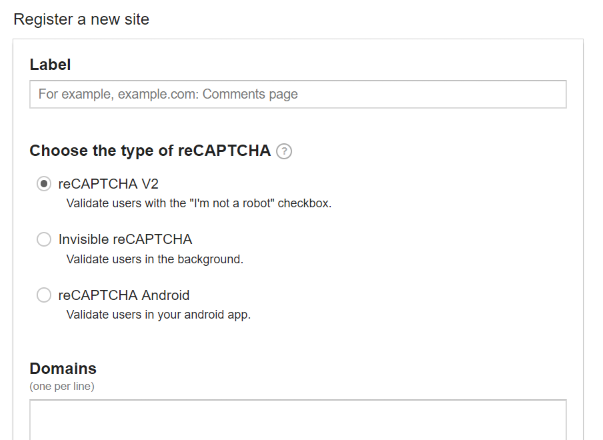
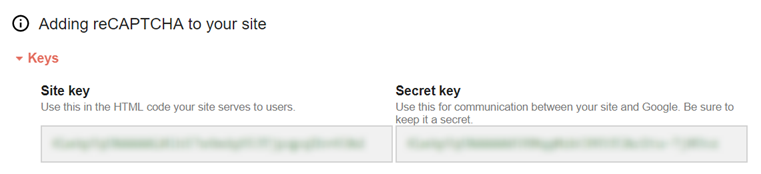
2. Next, upgrade your Sellerdeck Desktop site(s) to reCAPTCHA v2:
3. If your MailForm.pl script file has been modified from the original:
Find the lines:
and replace them with:
Then find the section 'sub CheckRecaptcha'.
Replace
with
and change
to
To upgrade your embedded reCAPTCHA integration to reCAPTCHA v2, you must take the following steps:
1. First, register for your own reCAPTCHA keys at https://www.google.com/recaptcha/admin#list (v2 keys are domain-specific). You must log into your Google account, or create an account if you don’t have one:
a. Under Label, enter your site name or the same by which you want to identify it
b. Select ‘reCAPTCHA V2’
c. Enter your site domain (excluding the http:// or https:// and the www)
d. Tick to accept the terms and conditions, and click ‘Register’
e. You will see the following information displayed:
b. Select ‘reCAPTCHA V2’
c. Enter your site domain (excluding the http:// or https:// and the www)
d. Tick to accept the terms and conditions, and click ‘Register’
e. You will see the following information displayed:
f. Keep the page open in your browser, or copy and paste the two keys into a text file.
2. Next, upgrade your Sellerdeck Desktop site(s) to reCAPTCHA v2:
a. Download and extract the zip file that matches your Sellerdeck Desktop version:
Version 12
Version 14
Version 16
b. Import the design snapshot included in the zip ('File | Snapshot | Import Design'), which will update the relevant variables and layouts in your library to support the new version
c. From the Sellerdeck ‘Settings’ menu, select ‘Site Options’ and click the ‘Properties’ tab
d. Scroll down to the reCAPTCHA group
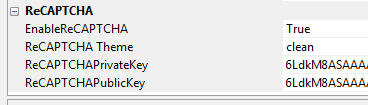
e. Copy and paste your new Secret key into the ‘ReCAPTCHAPrivateKey’ field
f. Copy and paste your new Site key into the ‘ReCAPTCHAPublicKey’ field
g. Click ‘OK’
h. If your MailForm.pl script file is unmodified from the Sellerdeck original, you can save the version from the relevant zip file to your site folder
i. If your MailForm.pl script file has been modified from the original, then follow the instructions in Step 3 (below)
j. Upload
k. Repeat the steps b to j for each site you own. If you have sites in different versions of Sellerdeck Desktop, make sure you use the correct content for each version.
Version 12
Version 14
Version 16
b. Import the design snapshot included in the zip ('File | Snapshot | Import Design'), which will update the relevant variables and layouts in your library to support the new version
c. From the Sellerdeck ‘Settings’ menu, select ‘Site Options’ and click the ‘Properties’ tab
d. Scroll down to the reCAPTCHA group
e. Copy and paste your new Secret key into the ‘ReCAPTCHAPrivateKey’ field
f. Copy and paste your new Site key into the ‘ReCAPTCHAPublicKey’ field
g. Click ‘OK’
h. If your MailForm.pl script file is unmodified from the Sellerdeck original, you can save the version from the relevant zip file to your site folder
i. If your MailForm.pl script file has been modified from the original, then follow the instructions in Step 3 (below)
j. Upload
k. Repeat the steps b to j for each site you own. If you have sites in different versions of Sellerdeck Desktop, make sure you use the correct content for each version.
3. If your MailForm.pl script file has been modified from the original:
a. Navigate to your site folder, find MailForm.pl and open it in Notepad++ or a similar safe text editor. (Do not use Windows Notepad, as it may modify the file in ways that break the script functionality)
b. Apply the following changes:
b. Apply the following changes:
Find the lines:
Code:
my $sRCChallenge = $::g_InputHash{'recaptcha_challenge_field'};
my $sRCResponse = $::g_InputHash{'recaptcha_response_field'};
if ($sRCResponse eq '' || # no response from user
$sRCChallenge eq '') # challenge has been hacked
{
$sError = ACTINIC::GetPhrase(-1, 2753); # no need to make a server call
}
else
{
my @arrResponse =
CheckRecaptcha($sRCChallenge, $sRCResponse); # check the response
if ($arrResponse[0] == $::FAILURE) # if it failed
{
$sError = $arrResponse[1]; # save reason
}
}
Code:
my $sRCResponse = $::g_InputHash{'g-recaptcha-response'};
if ($sRCResponse eq '') # no response from user
{
$sError = ACTINIC::GetPhrase(-1, 2753); # no need to make a server call
}
#else
# {
# my @arrResponse =
# CheckRecaptcha($sRCResponse); # check the response
# if ($arrResponse[0] == $::FAILURE) # if it failed
# {
# $sError = $arrResponse[1]; # save reason
# }
# }
Replace
Code:
my ($sChallenge, $sResponse) = @_;
Code:
my ($sResponse) = @_;
Code:
my $sContent =
sprintf("privatekey=%s&remoteip=%s&challenge=%s&response=%s",
$::g_sRecaptchaPrivateKey, $sRemoteIP, $sChallenge, $sResponse);
Code:
my $sContent = sprintf
("privatekey=%s&remoteip=%s&response=%s",$::g_sRecaptchaPrivateKey, $sRemoteIP, $sResponse);


Comment