I only have PayPal Express as a payment method but I still get the option to go through checkout. How can I stop this?
There are three areas that will allow a customer to go through the normal SellerDeck checkout process where the 'Checkout with Paypal' button appears - the first checkout page, 'View Cart' page and 'Add to cart confirmation' page (only used when the shopping mode is set to 'Quantity on confirmation page').
To remove the 'Next' button from the first checkout page:
* on the 'Design' tab and select 'Checkout 0' from the 'Select Page Type' drop-down box
* on the 'Preview Pane' scroll to the bottom until you see the 'Checkout Now' buttons
* click on one of the 'Checkout Now' buttons. This will put the 'Checkout Now Button' layout into the 'Layout Code' window
* click on the 'Navigate to parent' icon so that the 'Order 00 Bulk Area' layout is displayed in the 'Layout Code' window. Alternatively, you can click on the layout name in the layout breadcrumb at the bottom of the screen
so that the 'Order 00 Bulk Area' layout is displayed in the 'Layout Code' window. Alternatively, you can click on the layout name in the layout breadcrumb at the bottom of the screen

* locate the following code:
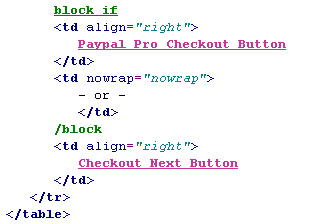
* move the '/block' tag so that it is on a new line above '<td nowrap="nowrap">'
*comment out the code from '<td nowrap="nowrap">' down to the '</td>' tag after the 'Checkout Next Button' variable, so it looks like:
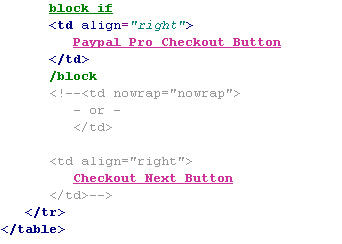
* click 'Apply'
Version 10
The procedure above is identical for v10 except that the code that is to be commented out is slightly different as there is no table cell. In version 10 the commented code should look as follows: -
<!-- <br />
- or -
<br />
Checkout Next Button -->
To remove the 'Checkout Now' button from the 'View Cart' page:
* on the 'Design' tab and select 'Shopping Cart' from the 'Select Page Type' drop-down box
* on the 'Preview Pane' scroll to the bottom until you see the 'Checkout Now' buttons
* click on one of the 'Checkout Now' buttons. This will put the 'Checkout Now Button' layout into the 'Layout Code' window
* click on the 'Navigate to parent' icon so that the 'View Cart Bulk Area' layout is displayed in the 'Layout Code' window. Alternatively, you can click on the layout name in the layout breadcrumb at the bottom of the screen
so that the 'View Cart Bulk Area' layout is displayed in the 'Layout Code' window. Alternatively, you can click on the layout name in the layout breadcrumb at the bottom of the screen
* locate the following code:
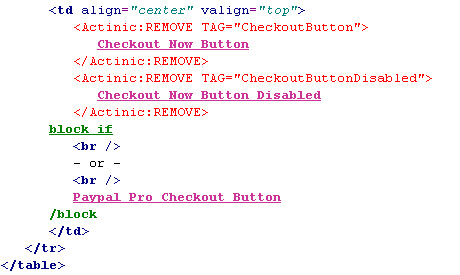
*move the 'block if' tag to a new line directly above the 'Paypal Pro Checkout Button' variable
*comment out the code from '<Actinic:REMOVE TAG="CheckoutButton">' down to the 2nd '<br/>' tag so it looks like:
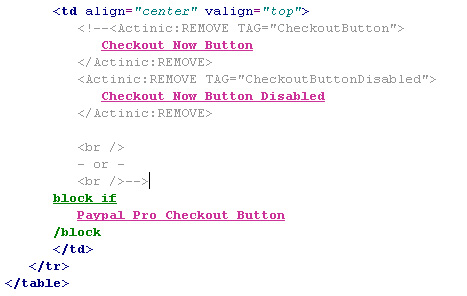
*
* click 'Apply'
To remove the 'Checkout Now' button from the 'Confirmation' page (only used when shopping mode is set to 'Quantity on Confirmation Page'):
* on the 'Design' tab and select 'Add to Cart Confirmation' from the 'Select Page Type' drop-down box
* on the 'Preview Pane' scroll to the bottom until you see the 'Checkout Now' button
* click on the 'Checkout Now' button. This will put the 'Checkout Now Button' layout into the 'Layout Code' window
* click on the 'Navigate to parent' icon so that the 'Order Details Bulk Area' layout is displayed in the 'Layout Code' window. Alternatively, you can click on the layout name in the layout breadcrumb at the bottom of the screen
so that the 'Order Details Bulk Area' layout is displayed in the 'Layout Code' window. Alternatively, you can click on the layout name in the layout breadcrumb at the bottom of the screen
* locate the following code:
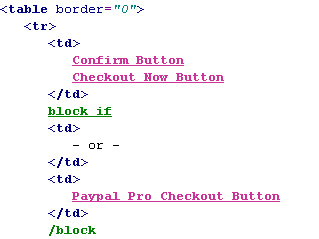
* move the 'block if' tag to a new line directly after:
- or -
</td>
* comment out the code from the 'Checkout Now Button' variable to '- or -' so it looks like the following:
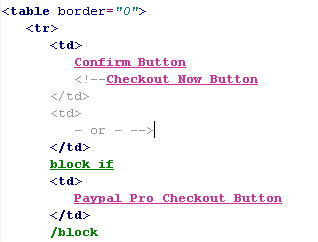
* click 'Apply'
*update the site.
There are three areas that will allow a customer to go through the normal SellerDeck checkout process where the 'Checkout with Paypal' button appears - the first checkout page, 'View Cart' page and 'Add to cart confirmation' page (only used when the shopping mode is set to 'Quantity on confirmation page').
To remove the 'Next' button from the first checkout page:
* on the 'Design' tab and select 'Checkout 0' from the 'Select Page Type' drop-down box
* on the 'Preview Pane' scroll to the bottom until you see the 'Checkout Now' buttons
* click on one of the 'Checkout Now' buttons. This will put the 'Checkout Now Button' layout into the 'Layout Code' window
* click on the 'Navigate to parent' icon
* locate the following code:
* move the '/block' tag so that it is on a new line above '<td nowrap="nowrap">'
*comment out the code from '<td nowrap="nowrap">' down to the '</td>' tag after the 'Checkout Next Button' variable, so it looks like:
* click 'Apply'
Version 10
The procedure above is identical for v10 except that the code that is to be commented out is slightly different as there is no table cell. In version 10 the commented code should look as follows: -
<!-- <br />
- or -
<br />
Checkout Next Button -->
To remove the 'Checkout Now' button from the 'View Cart' page:
* on the 'Design' tab and select 'Shopping Cart' from the 'Select Page Type' drop-down box
* on the 'Preview Pane' scroll to the bottom until you see the 'Checkout Now' buttons
* click on one of the 'Checkout Now' buttons. This will put the 'Checkout Now Button' layout into the 'Layout Code' window
* click on the 'Navigate to parent' icon
* locate the following code:
*move the 'block if' tag to a new line directly above the 'Paypal Pro Checkout Button' variable
*comment out the code from '<Actinic:REMOVE TAG="CheckoutButton">' down to the 2nd '<br/>' tag so it looks like:
*
* click 'Apply'
To remove the 'Checkout Now' button from the 'Confirmation' page (only used when shopping mode is set to 'Quantity on Confirmation Page'):
* on the 'Design' tab and select 'Add to Cart Confirmation' from the 'Select Page Type' drop-down box
* on the 'Preview Pane' scroll to the bottom until you see the 'Checkout Now' button
* click on the 'Checkout Now' button. This will put the 'Checkout Now Button' layout into the 'Layout Code' window
* click on the 'Navigate to parent' icon
* locate the following code:
* move the 'block if' tag to a new line directly after:
- or -
</td>
* comment out the code from the 'Checkout Now Button' variable to '- or -' so it looks like the following:
* click 'Apply'
*update the site.