If you are getting the following error when trying to activate a new Enterprise SQL site, please see the solution below:
“SellerDeck failed to open the database DSN=ActinicCatalog10. This prevents SellerDeck working.
The Error was:
Login failed for user ‘DOMAIN\<user>”. |
Please refer to the troubleshooting section in the MU installatio and User guide for a possible solution
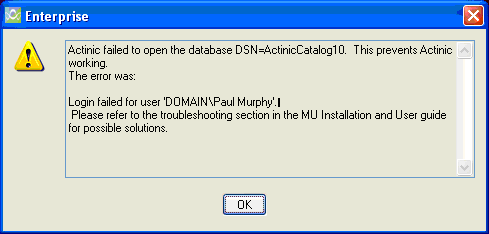
Then:
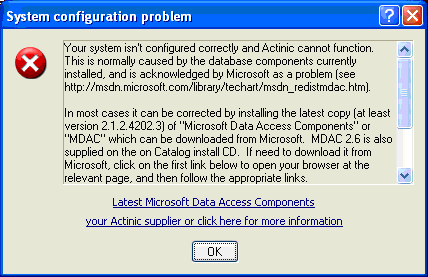
To solve this problem, please see the steps below:
Now you will be able to enter your newly licensed Enterprise SQL site ok. If you wish to lock down the privilages enabled in 5) and 7) feel free to do so, but just ensure SellerDeck still opens ok.
If you see the error below when opening your newly licensed Enterprise SQL site, confirm you have applied all the permissions in the list in step 8.
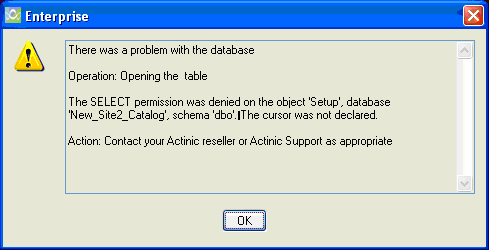
“SellerDeck failed to open the database DSN=ActinicCatalog10. This prevents SellerDeck working.
The Error was:
Login failed for user ‘DOMAIN\<user>”. |
Please refer to the troubleshooting section in the MU installatio and User guide for a possible solution
Then:
To solve this problem, please see the steps below:
- Open ‘Microsoft SQL Server Management Studio’ and connect to your installation.
- In the object explorer, click on “+” next to Security to expand the list.
- Right click on “Logins” and select “New Login”.
- On the general tab, next to “Login name:”, enter the name of the user which appears in the original error message. So if you look at the beginning of this article, the error message mentions the user “DOMAIN\Paul Murphy”.
- Click on the “User Mapping” tab.
- Tick the tick box “Map” next to all the databases appearing in the list.
- Click on the “Server Roles” tab.
- Under the “Server roles” list, tick the tick box next to all the tick boxes.
- Click “OK”.
- Save your changes (File | Save all) and close ‘Microsoft SQL Server Management Studio’.
Now you will be able to enter your newly licensed Enterprise SQL site ok. If you wish to lock down the privilages enabled in 5) and 7) feel free to do so, but just ensure SellerDeck still opens ok.
If you see the error below when opening your newly licensed Enterprise SQL site, confirm you have applied all the permissions in the list in step 8.