In the SellerDeck EPOS link configuration window, when you click “test connection”, you may get the following error message:
“Couldn’t connect to the branch server”
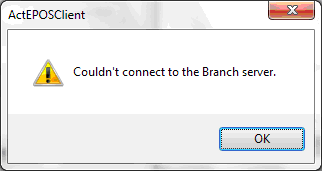
There are a few reasons why this error may occur, please see the possible solutions below:
A) It maybe that the IP address you have entered in “SellerDeck EPOS Branch server” is incorrect. Make sure the IP address you enter here is the IP address of the PC with the EPOS Link server running. If SellerDeck EPOS and EPOS link are on the same PC, use the IP address “127.0.0.1”.
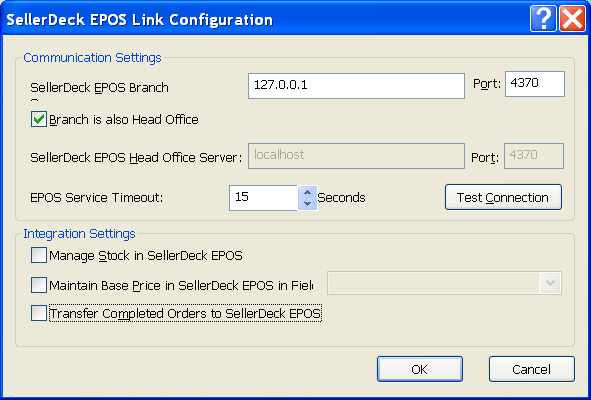
B) It maybe that the SellerDeck EPOS link server has stopped. To restart it, see the instructions below:
C) It may be that a firewall is blocking EPOS link, so try temporarily disabling your firewalls, then click “test connection” again and see if it now works ok.
D) If the problem continues, try this: In the SellerDeck EPOS link configuration window, the default port is “4370”, try changing the port to “8080”. You will also have to change the port in EPOS link. To do this see below:
“Couldn’t connect to the branch server”
There are a few reasons why this error may occur, please see the possible solutions below:
A) It maybe that the IP address you have entered in “SellerDeck EPOS Branch server” is incorrect. Make sure the IP address you enter here is the IP address of the PC with the EPOS Link server running. If SellerDeck EPOS and EPOS link are on the same PC, use the IP address “127.0.0.1”.
B) It maybe that the SellerDeck EPOS link server has stopped. To restart it, see the instructions below:
- Double click on the SellerDeck EPOS icon in the system tray.
- Click “Start server”,
- In the SellerDeck EPOS link configuration window in SellerDeck, try clicking “test connection” again
C) It may be that a firewall is blocking EPOS link, so try temporarily disabling your firewalls, then click “test connection” again and see if it now works ok.
D) If the problem continues, try this: In the SellerDeck EPOS link configuration window, the default port is “4370”, try changing the port to “8080”. You will also have to change the port in EPOS link. To do this see below:
- In the SellerDeck EPOS link configuration window in SellerDeck, change “Port” to “8080”.
- Double click on the SellerDeck EPOS icon in the system tray.
- Click “Stop server”, then in the “Port Number:” field; change the port to “8080”.
- Now click “Start server” to restart EPOS link.
- In the SellerDeck EPOS link configuration window in SellerDeck, try clicking “test connection” again.