If you find the 'Sales' button does not work when you click it, you may need to reinstall OPOS, see instructions below.
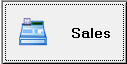
1. Open 'Windows Explorer' and browse to the 'C:\checkout\Opos 250e\Disk1\'
2. Double-click on the 'Setup.exe' file to run it
3. When asked to select a registry file, choose “Use Registry file”, then click the 'Browse' button and browse to: “C:\checkout\Opos 250e\Disk1\OposData.reg”. Click 'Open'
4. When asked to 'Choose a Package to be installed', select 'Program Files'
5. Select 'CCO' for the 'CO priority registration' option
6. Select 'Full Install' for the 'Type of installation'
7. If a message appears saying “do you use parallel IF” select “no”
Your 'Sales' Button should now work.
1. Open 'Windows Explorer' and browse to the 'C:\checkout\Opos 250e\Disk1\'
2. Double-click on the 'Setup.exe' file to run it
3. When asked to select a registry file, choose “Use Registry file”, then click the 'Browse' button and browse to: “C:\checkout\Opos 250e\Disk1\OposData.reg”. Click 'Open'
4. When asked to 'Choose a Package to be installed', select 'Program Files'
5. Select 'CCO' for the 'CO priority registration' option
6. Select 'Full Install' for the 'Type of installation'
7. If a message appears saying “do you use parallel IF” select “no”
Your 'Sales' Button should now work.