Log into Enom with the user name and password you were provided with when you purchased the domain name.
Find your domain name account; go to Domains | My domains. All the domains you have purchased will be shown here.
Click on the domain you wish to configure.
Go to Host Records.
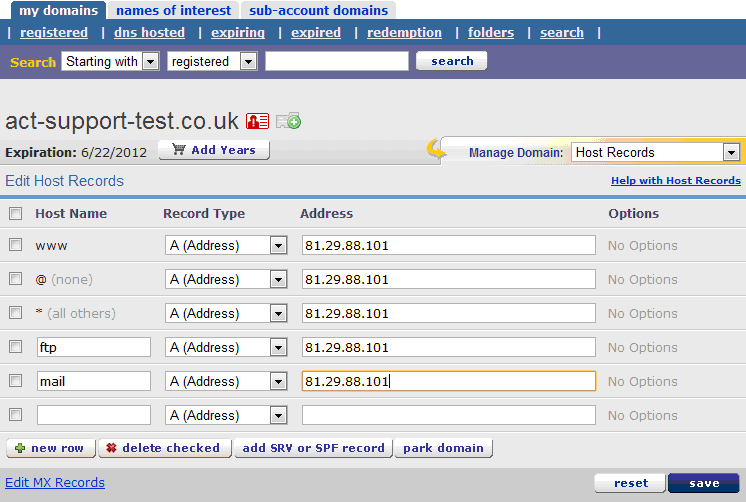
You will need to change the IP Address for each of the records;
- www
- @
- *
- ftp
- mail
- webmail
To point to the IP Address you were given when you signed up to SellerDeck Hosting.
All these records together are known as the A Record.
Click Save
Click on the ‘Edit MX Records’ button at the bottom of the screen
The MX record is the Email service for your domain name.
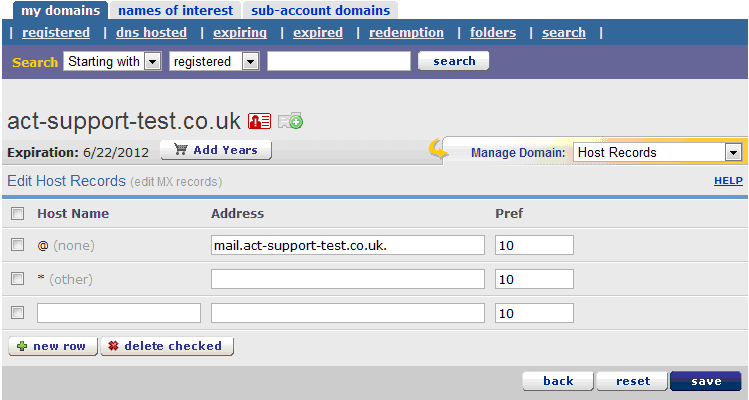
Make sure that the @ record has the following: mail.yourdomainname.co.uk.
(changing the .co.uk to what your site URL ends in)
Remember to put the final dot (.) at the end of the Address, to ensure that the record works correctly.
Click Save
This now means that your domain name is pointing to the SellerDeck Servers.
NOTE:The propagation of the site can take anything up to 48 hours to complete.
Find your domain name account; go to Domains | My domains. All the domains you have purchased will be shown here.
Click on the domain you wish to configure.
Go to Host Records.
You will need to change the IP Address for each of the records;
- www
- @
- *
- ftp
- webmail
To point to the IP Address you were given when you signed up to SellerDeck Hosting.
All these records together are known as the A Record.
Click Save
Click on the ‘Edit MX Records’ button at the bottom of the screen
The MX record is the Email service for your domain name.
Make sure that the @ record has the following: mail.yourdomainname.co.uk.
(changing the .co.uk to what your site URL ends in)
Remember to put the final dot (.) at the end of the Address, to ensure that the record works correctly.
Click Save
This now means that your domain name is pointing to the SellerDeck Servers.
NOTE:The propagation of the site can take anything up to 48 hours to complete.