Setting up email in Windows Live Mail is quite straight forward. First, start up Windows Live Mail.
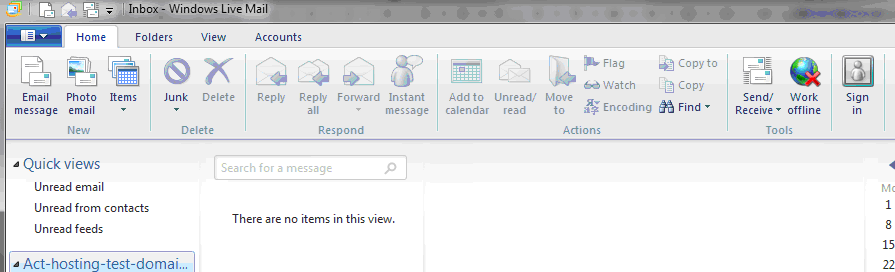
Click on the “Accounts” tab at the top. Also you can use the “Sign in” button to sign into your email account.
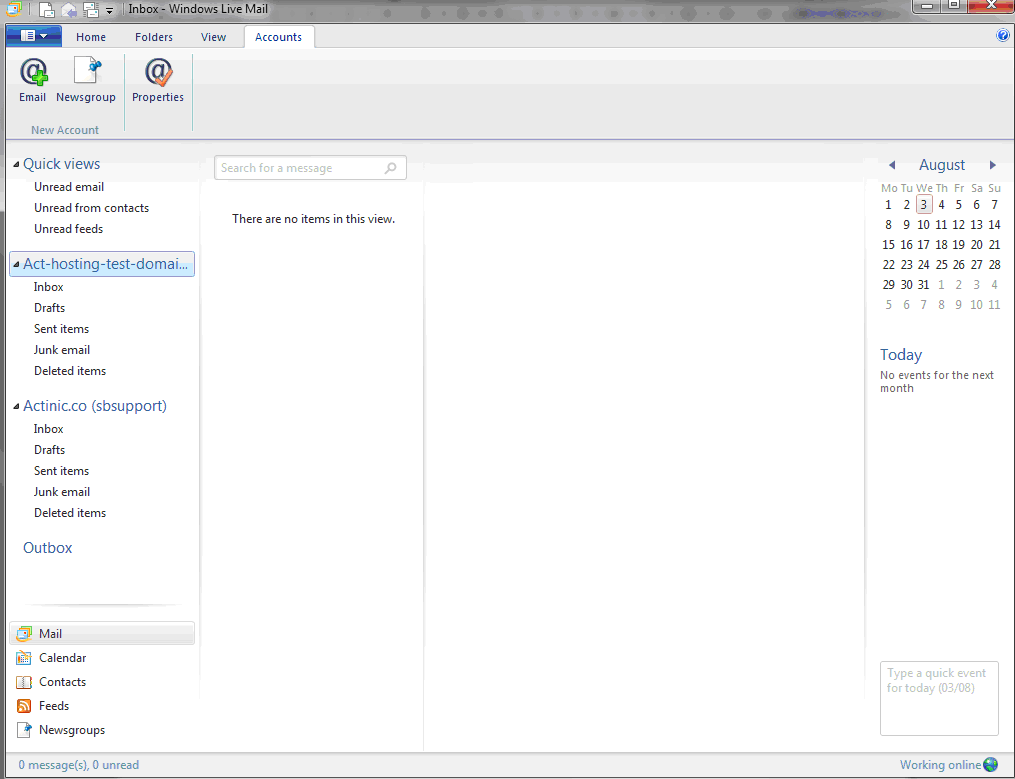
Now click on the “Email” button.
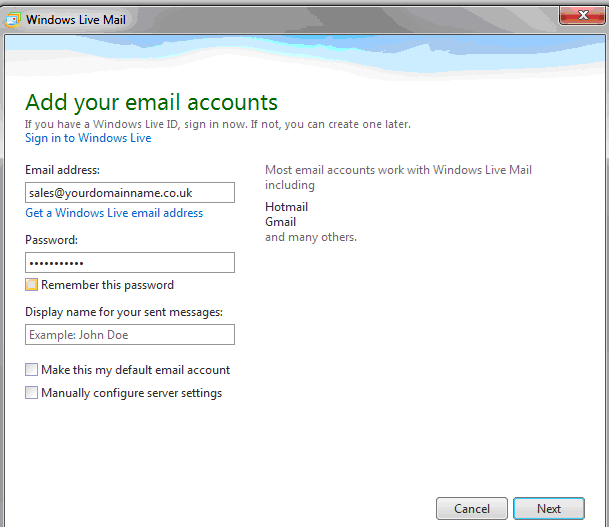
In the “email address” field put your email address, i.e. sales@yourdomainname.co.uk. Then in the password field put your password for your mail account. Also tick the “remember this password” tick box. Click “Next” to go to the configure server settings screen.
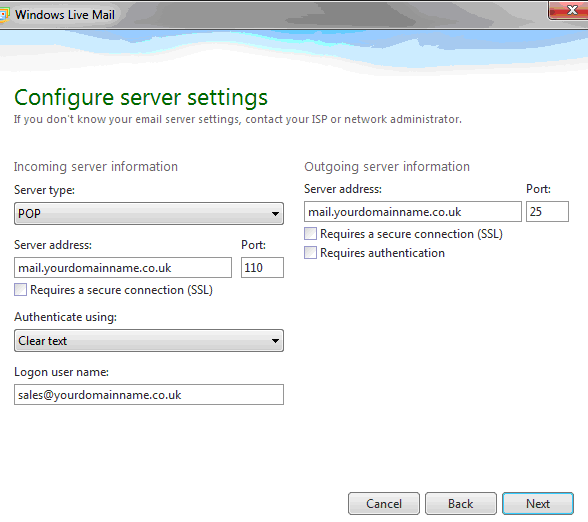
In the incoming server information select “POP” as the server type. Then in Server address put “mail.yourdomainname.co.uk”. Then in “Login user name” put in your email address, i.e. sales@yourdomainname.co.uk. In the Outgoing server information again put “mail.yourdomainname.co.uk”. Click “Next” and you will get a message saying your email account was added. Click “Finish”
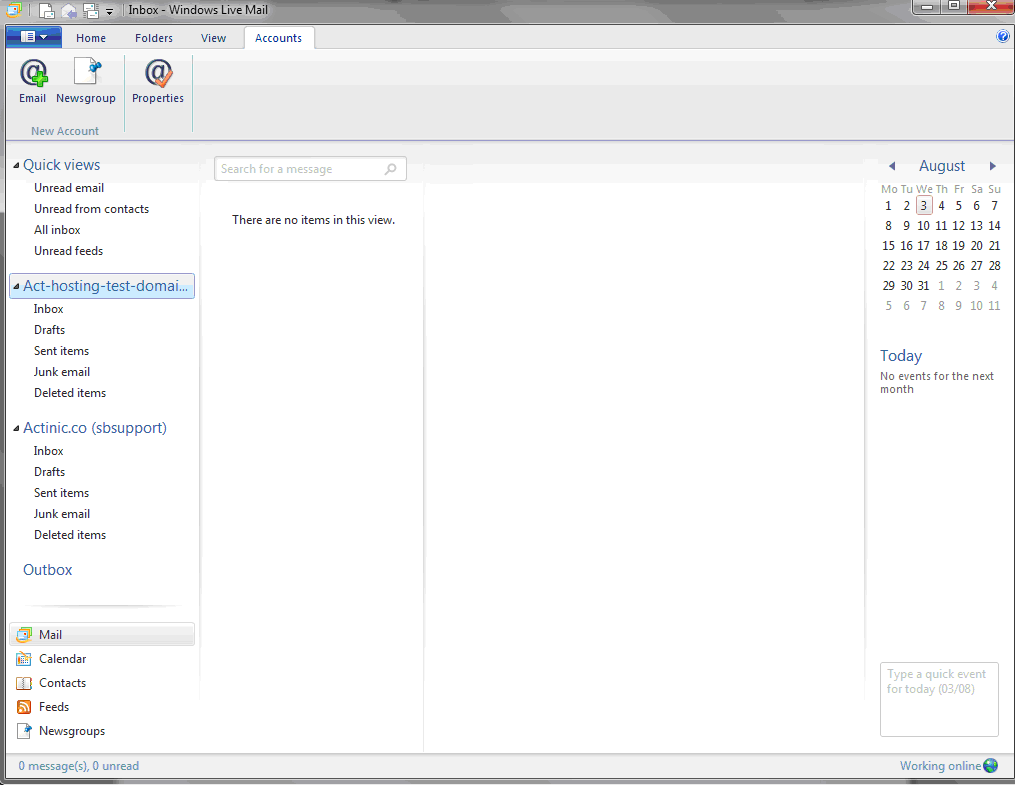
You will now see your new mail account listed on the left. Click on “Properties”
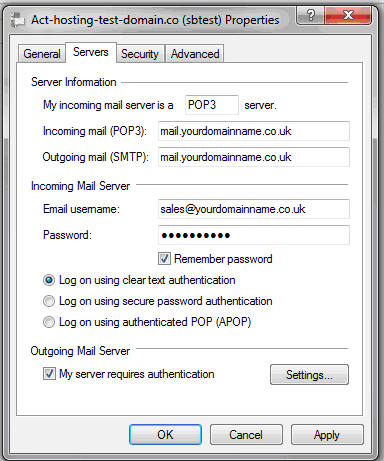
Select the “Servers” tab. Then in the Outgoing Mail Server area tick the “My server requires authentication” tick box. Then click the “Settings” button.
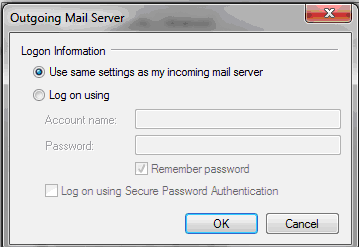
Select “Use same settings as my incoming mail server” then click on the “OK” button. Then click on “Apply” then “OK”.
That’s it your new email account is finished, test it by sending an email to someone or to another account.
Click on the “Accounts” tab at the top. Also you can use the “Sign in” button to sign into your email account.
Now click on the “Email” button.
In the “email address” field put your email address, i.e. sales@yourdomainname.co.uk. Then in the password field put your password for your mail account. Also tick the “remember this password” tick box. Click “Next” to go to the configure server settings screen.
In the incoming server information select “POP” as the server type. Then in Server address put “mail.yourdomainname.co.uk”. Then in “Login user name” put in your email address, i.e. sales@yourdomainname.co.uk. In the Outgoing server information again put “mail.yourdomainname.co.uk”. Click “Next” and you will get a message saying your email account was added. Click “Finish”
You will now see your new mail account listed on the left. Click on “Properties”
Select the “Servers” tab. Then in the Outgoing Mail Server area tick the “My server requires authentication” tick box. Then click the “Settings” button.
Select “Use same settings as my incoming mail server” then click on the “OK” button. Then click on “Apply” then “OK”.
That’s it your new email account is finished, test it by sending an email to someone or to another account.