When you installed the software you may have selected the option to 'Use SellerDeck's Trial Hosting':
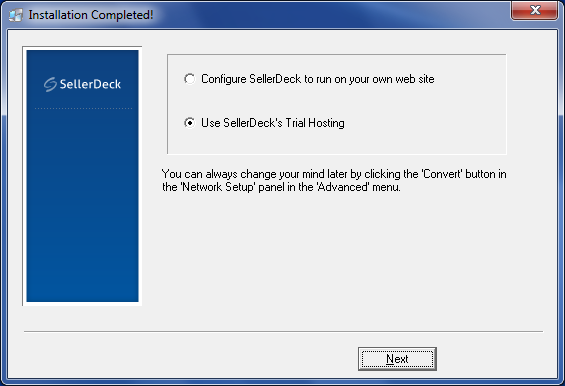
This means that the software is configured to upload to the SellerDeck Trial server and will therefore not require configuring via the 'Configure Web Site Details' wizard.
NB: This screen is not shown during the installation of v10 software onwards
In order to allow you to configure the network settings for your own web server, you should go to the 'Web' menu and select 'Network Setup'. All fields in here will be greyed out. Click the 'Convert' button and then on 'Yes' to the message that appears and the fields will then become active. From within this screen you can click the 'Wizard' button which is the same as going to 'Web | Configure Web Site Details'.
Another option that would grey out the 'Configure Web Site Details' option (and also the Network Setup screen) is if your catalog is set to 'Test Mode' which means that you are uploading to your own web server but to a test folder. If this is the case you should see 'Test Mode' in the status bar at the bottom right of the screen. To convert it back to the live site details, you should go to the 'Web' menu and select 'Switch to Production Mode'.
This means that the software is configured to upload to the SellerDeck Trial server and will therefore not require configuring via the 'Configure Web Site Details' wizard.
NB: This screen is not shown during the installation of v10 software onwards
In order to allow you to configure the network settings for your own web server, you should go to the 'Web' menu and select 'Network Setup'. All fields in here will be greyed out. Click the 'Convert' button and then on 'Yes' to the message that appears and the fields will then become active. From within this screen you can click the 'Wizard' button which is the same as going to 'Web | Configure Web Site Details'.
Another option that would grey out the 'Configure Web Site Details' option (and also the Network Setup screen) is if your catalog is set to 'Test Mode' which means that you are uploading to your own web server but to a test folder. If this is the case you should see 'Test Mode' in the status bar at the bottom right of the screen. To convert it back to the live site details, you should go to the 'Web' menu and select 'Switch to Production Mode'.