If you want the boxes to look the same as the section list in the left sidebar:
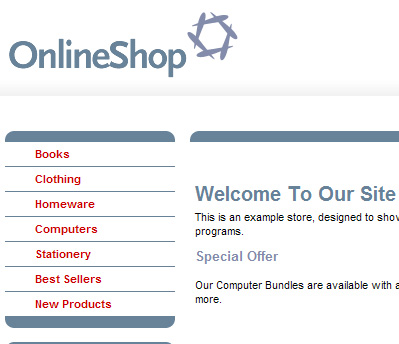
then add the following code to 'Works Best with Expert' layout (Design | Library | Layouts | Web Page Outer Layouts), after the 'Brochure Nav Bar With Rounded Corners' variable (around line 74 of a default layout):
If you want the boxes to look the same as the 'Best Sellers' and 'New Products' boxes in the right-sidebar:
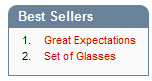
then add the following code to the 'Works Best with Expert' layout after the 'Sidebar Best Sellers List In A Box' variable:
Replace 'MY HEADING' and 'MY TEXT' with the relevant contents for the box. Alternatively, you could create variables (Design | Library | Variables tab) for these items and enter the data in the appropriate field in the interface.
then add the following code to 'Works Best with Expert' layout (Design | Library | Layouts | Web Page Outer Layouts), after the 'Brochure Nav Bar With Rounded Corners' variable (around line 74 of a default layout):
HTML Code:
<br /> <div class="rounded-heading"> <p class="spacer"><img src="theme_shim.gif" width="1" height="5" /></p> </div> MY TEXT <div class="rounded-footer"> <p class="spacer"><img src="theme_shim.gif" width="1" height="5" /></p> </div>
then add the following code to the 'Works Best with Expert' layout after the 'Sidebar Best Sellers List In A Box' variable:
HTML Code:
<br /> <div class="sidebox"> <div class="boxhead"><h2>MY HEADING</h2></div> <div class="boxbody"> MY TEXT </div> </div>