Test Mode allows you to upload your site to your own server without affecting your live site so you can test any design changes or perl script changes that you may have implemented before sending them live. To put your site in test mode, go to the 'Web' menu and select 'Switch To Test Mode'. You will see the words 'Test Mode' in the status bar at the bottom of your screen to let you know that you are now in Test Mode.

You will then need to refresh the site to the test area. A sub-folder will be created in your current 'acatalog' folder on the server called 'test' and all of your site files will be uploaded within here. The site will still use the same 'cgi-bin' as the live site but the test scripts will be prefixed with the number '9', for example, if your current checkout script look like 'os000001.pl', it will be converted to 'os900001.pl'.
Your 'Web | Network Setup' screen will also be greyed out so you will not be able to make any changes to it until you switch back to 'live' mode. To do this, go to 'Web | Switch to Production Mode'. At this point you will see a warning message:
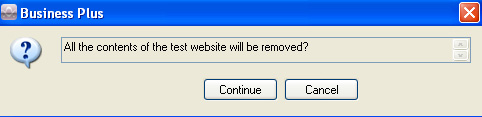
The reason behind this is to preserve web space. If you do not want to delete the contents of the test site when switching back to test mode then you can temporarily disconnect your computer from the internet (usually by removing the network/internet cable from the back of your computer - reconnect it once 'Test Mode' disappears from the status bar).
The url for the test site will be shown in the 'Catalog URL' field in the 'Web | Network Setup' window and will be something like 'http://www.yourdomain.co.uk/acatalog/test/acatalog/'.
Things to Note:
Test Mode requires you to have enough web space on your server to allow you to upload your site twice (once in live mode and once in test mode). If you have a large site it would be a good idea to check this out first.
If you have a multi-site license then you could license a test site within SellerDeck (File | Sites | License New Site) and import a snapshot from your live site. Then delete most of the sections and products and purge them (Housekeeping | Purge | Purge Content). This could then be uploaded (quicker) to the test site without taking up as much space as the live site to quickly check design changes, perl changes or other functionality before implementing them on the live site. If it is always left in 'Test Mode' you will then not accidentally download any orders from the live site either.
You will then need to refresh the site to the test area. A sub-folder will be created in your current 'acatalog' folder on the server called 'test' and all of your site files will be uploaded within here. The site will still use the same 'cgi-bin' as the live site but the test scripts will be prefixed with the number '9', for example, if your current checkout script look like 'os000001.pl', it will be converted to 'os900001.pl'.
Your 'Web | Network Setup' screen will also be greyed out so you will not be able to make any changes to it until you switch back to 'live' mode. To do this, go to 'Web | Switch to Production Mode'. At this point you will see a warning message:
The reason behind this is to preserve web space. If you do not want to delete the contents of the test site when switching back to test mode then you can temporarily disconnect your computer from the internet (usually by removing the network/internet cable from the back of your computer - reconnect it once 'Test Mode' disappears from the status bar).
The url for the test site will be shown in the 'Catalog URL' field in the 'Web | Network Setup' window and will be something like 'http://www.yourdomain.co.uk/acatalog/test/acatalog/'.
Things to Note:
Test Mode requires you to have enough web space on your server to allow you to upload your site twice (once in live mode and once in test mode). If you have a large site it would be a good idea to check this out first.
If you have a multi-site license then you could license a test site within SellerDeck (File | Sites | License New Site) and import a snapshot from your live site. Then delete most of the sections and products and purge them (Housekeeping | Purge | Purge Content). This could then be uploaded (quicker) to the test site without taking up as much space as the live site to quickly check design changes, perl changes or other functionality before implementing them on the live site. If it is always left in 'Test Mode' you will then not accidentally download any orders from the live site either.