Importing Overview
There are two ways of importing your products into SellerDeck: flat-file import or hierarchical import.
There are examples of both types of file supplied with the software. These can be found in your site folder, within the 'Common' sub-folder.
SellerDeck can only import text files so your spreadsheet must have a '.csv' or '.txt' extention. Both of these file types can be opened in MS Excel. A '.csv' file will open automatically in Excel, however, you have to import a .txt file (Data menu | Get External Data | Import text file' - choose 'delimited'data type and select option you have used in your file to separate the data ('comma'is the most common and the one used in our sample files) as the delimiter).
You can also see how your own site looks like as a hierarchical file by exporting your current site (File | Export). The export is always in a hierarchical format.
The sample files show all the possible fields that are available for importing but your import file does not need to include them all. Any field that isn't included will take the default settings for new products or whatever you have set in the interface if updating products.
Flat-File Imports
Create a header row that contains the field headings
and then enter the data underneath.
The miminum requirements for a flat-file import are:
Section Text - the name of the section so that SellerDeck knows where to put the products. If the section does not exist then SellerDeck will create it. If the section already exists then the product will be placed inside the section. To create sub-sections use the pipe symbol '|' between the section names, for example: Office Supplies|Stationery will create:
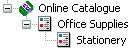
Product Reference - only required if you are not using 'auto-generate product references' (Settings | Business Settings | Options). Note that if you want to update existing product details from the spreadsheet then you will require this field.
Short Description - only required if you are adding new products but not if only updating the catalog
A full list of available fields can be found in the Help files (Help | Help Topics | Contents tab | Importing | Valid Fields for Importing) with an explanation of what they are.
To import your file, go to 'File | Import' and follow the importing 'wizard'.
If you create your headings with the same name as the fields in SellerDeck, they will automatically be mapped to the corresponding fields. If they are different then they will have a '?' next to them and you can drag the field from 'Import Field' column the to the correct 'Map Import Field' on the right.
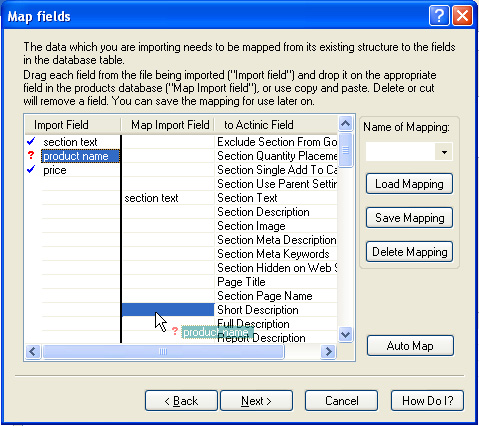
To ensure that you know what errors occur during the import, specify a filename (.txt extension) to write them to on the last screen of the wizard. If no path is specified the file will be created within the Site1 folder:

Hierarchical Imports:
Hierarchical Imports are much more complicated to set up than a flat-file import but more information can be imported, for example, product choices, custom variables etc.
In a flat-file you have one row of column headers, which are the fields in the database, in a hierarchical file you have multiple rows of headers at the top of the file. The 'Header:' part at the beginning indicates that it is a 'Header' row and that the list of fields to follow relate to a certain type of information. For instance, in the case of 'Header:Product', this tells you that it is a header row, and the fields that follow it are field headings that relate to products.
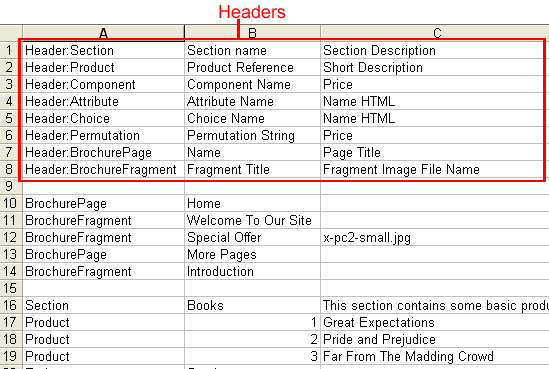
You then list the items in order within the spreadsheet and each row must start with a 'header' name so that it knows which fields correspond to that item. For example, the following image shows how each item in spreadsheet relates to the header row:
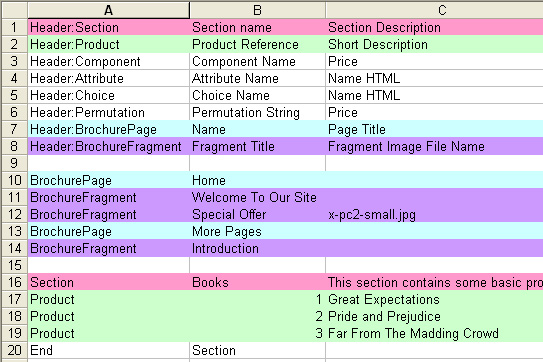
So you'll see that for the header 'Header:Section' (line 1), there is a row to create a new section (line 16). For this row the fields are 'Section Name' (column B) and 'Section Description' (column C) and you can see that this will section will be called 'Books' and have some text in the 'Section Description' field.
You can also see that within this section will be three products (lines 17, 18 and 19) and their fields correspond to the header row, 'Header:Product' (line 2).
When you finish section you must end it with 'End Section' as in the above image. Sub-sections are created quite easily too. As an example, say we wanted the content tree to look like:
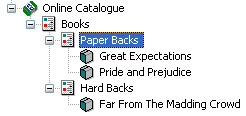
our spreadsheet would look like:
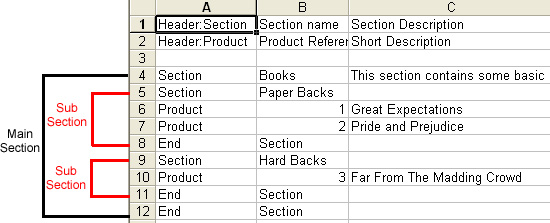
If you create a hierarchical file from scratch, as with flat-files, you do not have to have every row heading contained in it or every field dealing with that particular row.
Things to note about Importing:
There are two ways of importing your products into SellerDeck: flat-file import or hierarchical import.
- Flat-File Import : This is a way to get your basic information in for your sections/products.
- Hierarchical Import : Much more complicated than a flat-file but you can import more information, for example, product options, custom variables etc.
There are examples of both types of file supplied with the software. These can be found in your site folder, within the 'Common' sub-folder.
SellerDeck can only import text files so your spreadsheet must have a '.csv' or '.txt' extention. Both of these file types can be opened in MS Excel. A '.csv' file will open automatically in Excel, however, you have to import a .txt file (Data menu | Get External Data | Import text file' - choose 'delimited'data type and select option you have used in your file to separate the data ('comma'is the most common and the one used in our sample files) as the delimiter).
You can also see how your own site looks like as a hierarchical file by exporting your current site (File | Export). The export is always in a hierarchical format.
The sample files show all the possible fields that are available for importing but your import file does not need to include them all. Any field that isn't included will take the default settings for new products or whatever you have set in the interface if updating products.
Flat-File Imports
Create a header row that contains the field headings
Headers

and then enter the data underneath.
The miminum requirements for a flat-file import are:
Section Text - the name of the section so that SellerDeck knows where to put the products. If the section does not exist then SellerDeck will create it. If the section already exists then the product will be placed inside the section. To create sub-sections use the pipe symbol '|' between the section names, for example: Office Supplies|Stationery will create:
Product Reference - only required if you are not using 'auto-generate product references' (Settings | Business Settings | Options). Note that if you want to update existing product details from the spreadsheet then you will require this field.
Short Description - only required if you are adding new products but not if only updating the catalog
A full list of available fields can be found in the Help files (Help | Help Topics | Contents tab | Importing | Valid Fields for Importing) with an explanation of what they are.
To import your file, go to 'File | Import' and follow the importing 'wizard'.
If you create your headings with the same name as the fields in SellerDeck, they will automatically be mapped to the corresponding fields. If they are different then they will have a '?' next to them and you can drag the field from 'Import Field' column the to the correct 'Map Import Field' on the right.
To ensure that you know what errors occur during the import, specify a filename (.txt extension) to write them to on the last screen of the wizard. If no path is specified the file will be created within the Site1 folder:
Hierarchical Imports:
Hierarchical Imports are much more complicated to set up than a flat-file import but more information can be imported, for example, product choices, custom variables etc.
In a flat-file you have one row of column headers, which are the fields in the database, in a hierarchical file you have multiple rows of headers at the top of the file. The 'Header:' part at the beginning indicates that it is a 'Header' row and that the list of fields to follow relate to a certain type of information. For instance, in the case of 'Header:Product', this tells you that it is a header row, and the fields that follow it are field headings that relate to products.
You then list the items in order within the spreadsheet and each row must start with a 'header' name so that it knows which fields correspond to that item. For example, the following image shows how each item in spreadsheet relates to the header row:
So you'll see that for the header 'Header:Section' (line 1), there is a row to create a new section (line 16). For this row the fields are 'Section Name' (column B) and 'Section Description' (column C) and you can see that this will section will be called 'Books' and have some text in the 'Section Description' field.
You can also see that within this section will be three products (lines 17, 18 and 19) and their fields correspond to the header row, 'Header:Product' (line 2).
When you finish section you must end it with 'End Section' as in the above image. Sub-sections are created quite easily too. As an example, say we wanted the content tree to look like:
our spreadsheet would look like:
If you create a hierarchical file from scratch, as with flat-files, you do not have to have every row heading contained in it or every field dealing with that particular row.
Things to note about Importing:
- Prices within the SellerDeck database are in pence so they should be without decimal places in your spreadsheet, for example 550 will become 5.50 (£5.50).
- If importing data into image fields, then the image must exist in the path given to it. If the image does not exist in the stated path then the product/section will not import at all. You can either:
- reference the full path the file i.e. 'C:\My Documents\image.gif'
- use a path that is relative to the current working directory (normally 'Site1'). For example:
- 'picture.gif' will point to this image located directly in the 'Site1' folder
- 'images\picture.gif' will point to an image called 'picture.gif' within a subfolder in 'Site1' called 'images'.
- reference the full path the file i.e. 'C:\My Documents\image.gif'
- If updating your product data, then you must turn 'auto-generate product references' off (Settings | Business Settings | Options) and you must have a 'Product Reference' field in the spreadsheet, so that SellerDeck can match the product references as this is the only truly unique field for a product. SellerDeck will still create a product if it comes across a reference in the spreadsheet that doesn't exist in the database.