If you have just upgraded your site to SellerDeck 2013 or above, you may see the following warning:
“There were some problems upgrading your design layouts.
The upgrader attempted to add new features into your old layouts by inserting the appropriate new code, but in some cases it was unable to identify a suitable place to put it…”
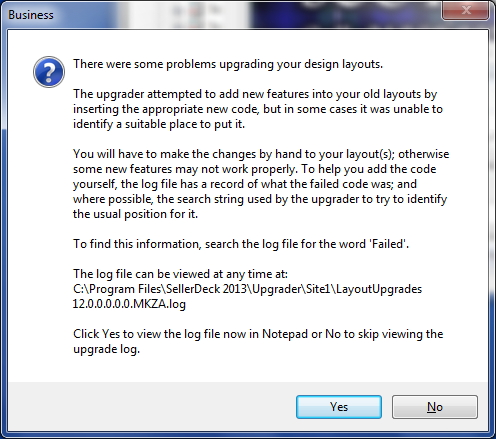
To summarise, this warning is advising that during the upgrade process, the software was not able to add some of the new code to your site as the software did not know where to put the code into your design. The software does this to avoid causing damage to the design of your site.
How do I check what layouts are affected?
Note: The warning could be relating to a layout your site is not using, for example, there are many themes in SellerDeck and the warning may be to do with layouts in a theme you are not using. The same warning could also appear multiple times in the log, for example, it could appear for the main layout for every Theme in the SellerDeck design library.
Example:
Each warning will tell you what code SellerDeck couldn’t insert, into what layout. The example below, shows that SellerDeck could not insert some code into the layout:
“Works Best with Contemporary Brochure Pages”
The code it could not insert is:
<actinic:variable name="Copyright Message" />
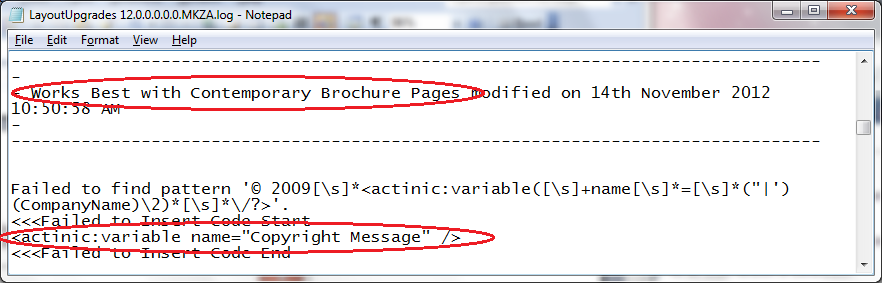
To insert the code manually for this particular example:
You can now manually enter the code in an appropriate place here, so in this example you would insert the code “<actinic:variable name="Copyright Message" />” probably towards the bottom of the page next to or in the Footer area.
“There were some problems upgrading your design layouts.
The upgrader attempted to add new features into your old layouts by inserting the appropriate new code, but in some cases it was unable to identify a suitable place to put it…”
To summarise, this warning is advising that during the upgrade process, the software was not able to add some of the new code to your site as the software did not know where to put the code into your design. The software does this to avoid causing damage to the design of your site.
How do I check what layouts are affected?
- If you see this warning during upgrade, click “Yes”, this will open the Layout Upgrade log in “Notepad”.
- In Notepad, go to “Edit” | “Find”
- In the “Find what:” field, type “Failed to Insert Code Start”
- Click “Find Next”
- Notepad will find the first warning and display the piece of code it could not insert into your layouts and the name of the layout.
Note: The warning could be relating to a layout your site is not using, for example, there are many themes in SellerDeck and the warning may be to do with layouts in a theme you are not using. The same warning could also appear multiple times in the log, for example, it could appear for the main layout for every Theme in the SellerDeck design library.
Example:
Each warning will tell you what code SellerDeck couldn’t insert, into what layout. The example below, shows that SellerDeck could not insert some code into the layout:
“Works Best with Contemporary Brochure Pages”
The code it could not insert is:
<actinic:variable name="Copyright Message" />
To insert the code manually for this particular example:
- In SellerDeck, go to Design | Library | layouts tab.
- Right click in the blank space in the design library and select “Find”
- Type the name of the layout mentioned in the warning, in this example the name is “Works Best with Contemporary Brochure Pages”.
- Click “Find next item”, and you will be taken to the layout you are searching for.
- Double click the layout to open it.
You can now manually enter the code in an appropriate place here, so in this example you would insert the code “<actinic:variable name="Copyright Message" />” probably towards the bottom of the page next to or in the Footer area.